Using Crosstab Formulas
Crosstab formulas are a type of extended formulas that you can apply in crosstabs specifically in page and web reports. You can use crosstab formulas to create custom aggregate functions in a crosstab to get the data you need, and control properties of the objects in a crosstab. Crosstab formulas are private resources on the crosstab level that you cannot use beyond its crosstab. In a business view-based report, crosstab formulas are also dynamic resources of the report. Designer saves the crosstab formulas you create for a crosstab in the report file when you save the report containing the crosstab. This topic introduces the syntax of crosstab formulas and how you can create and manage crosstab formulas in your crosstabs.
This topic contains the following sections:
- Crosstab Formula Syntax
- Using Crosstab Formulas to Apply Custom Aggregate Functions
- Managing Crosstab Formulas
Crosstab Formula Syntax
To support more powerful and flexible calculation logic in crosstabs, crosstab formula extends the basic formula syntax in the following aspects:
- A crosstab formula can reference another crosstab formula within the same crosstab. The format is
@@<Crosstab_Formula_Name>, for example,@@CTF1, where CTF1 is the name of a crosstab formula. In this case, you can write the crosstab formula expression as@(@@CTF1). - A crosstab formula can reference summary expression that follows the syntax of custom aggregation expression. For example,
@(Sum(@Sales))@(@Country:"USA",@Year:CHILDREN, Sum(@Sales))@(@Country:"USA",@Year:CHILDREN, @@CTF1)
![]()
- You cannot use global variables in crosstab formulas.
- You cannot reference detail fields and record level pass one formulas in crosstab formulas, except for referencing them in summary expression.
- You cannot use the Array functions as
array_function (field_variable, groupby)in crosstab formulas (array_function here refers to any Array function defined in Designer). For example, Designer does not allowMaximum(@dbfield, "group_field")andAverage(@formula, @parameter)in crosstab formulas.
Using Crosstab Formulas to Apply Custom Aggregate Functions
The following example shows how you can apply custom aggregate function in a crosstab by creating a crosstab formula.
- Make sure SampleReports.cat is the currently open catalog file. If not, navigate to File > Open Catalog to open it from
<install_root>\Demo\Reports\SampleReports. - Navigate to File > New > Page Report.
- In the Select Component for Page Report dialog box, select Crosstab and select OK. Designer displays the Crosstab Wizard dialog box.
- In the Data screen, select the query WorldWideSales in Data Source 1 of the catalog.
- In the Display screen, add Country as the row field and Region as the column field.
- In the Resources box, select <New Crosstab Formula...> in the Crosstab Formulas node.
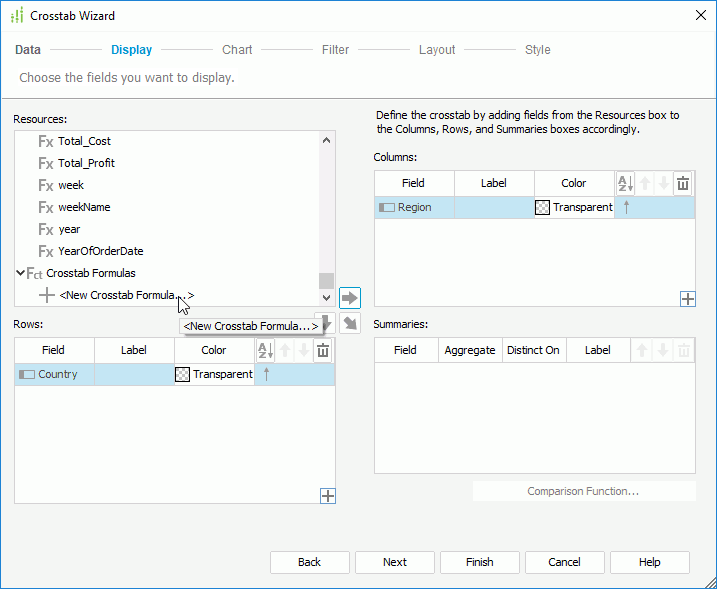
- In the Enter Crosstab Formula Name dialog box, type CustomAgg and select OK. Designer displays the Crosstab Formula Editor dialog box.
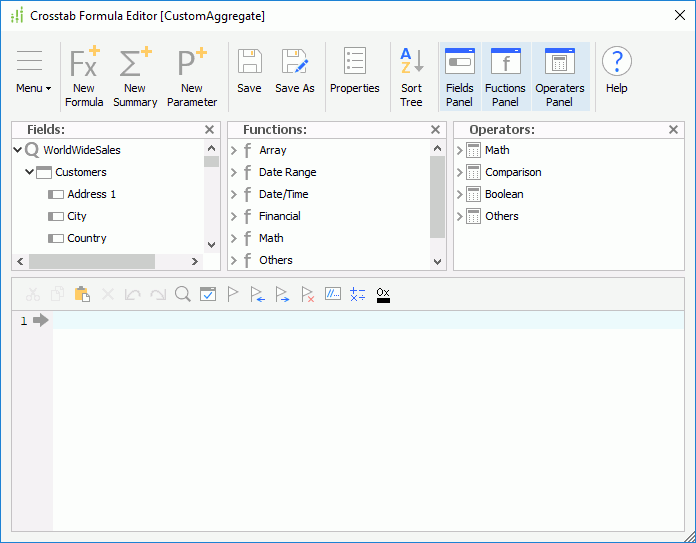
- Define the formula.
currency ctsv1 = @(Sum(@Price));
currency ctsv2 = @(@Country:ALL,@Region:ALL,Sum(@Price));
if(ctsv1/ctsv2 >0.005)
return ToText(ctsv1)
else
return "N/A" - Save the crosstab formula and add it to the Summaries box as the aggregate field. You can find that Designer shows Custom as the aggregate function of the aggregate field and you cannot edit the function.
- Switch to the Style screen and select Classic as the report style.
- Select Finish to create the crosstab.
- Select the View tab to preview the crosstab. Based on the formula expression, when the price value equals to or is less than 5‰ of the grand total price "$16,337.85", Designer displays "N/A" for the aggregation. Designer displays the actual price when the price is more than 5‰ of the grand total price.
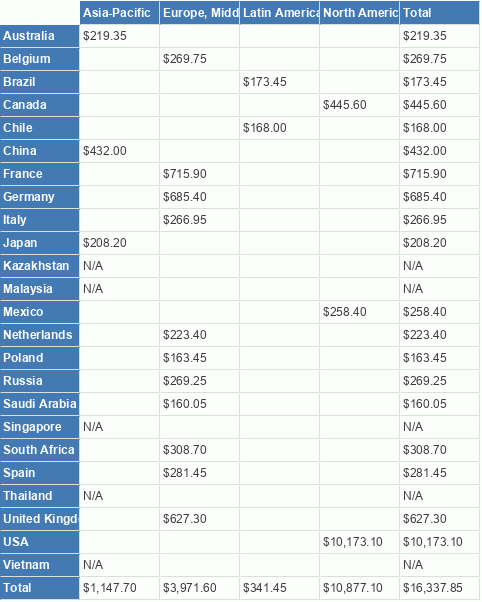
Managing Crosstab Formulas
To manage the crosstab formulas of a crosstab, first select the crosstab in the design area, then go to the Crosstab Formulas node in the Data panel.
You can perform the following management tasks:
- Creating crosstab formulas
Select <New Crosstab Formula...>, type a name for the crosstab formula in the Enter Crosstab Formula Name dialog box and select OK, then in the Crosstab Formula Editor dialog box, compose the formula as required. You can then insert the crosstab formula as aggregate field to the crosstab, or use it to control the properties of objects in the crosstab. - Editing a crosstab formula
Select the crosstab formula, then right-click it and select Edit Formula on the shortcut menu. In the Crosstab Formula Editor dialog box, edit the formula expression. - Deleting a crosstab formula
Right-click the crosstab formula and select Delete from the shortcut menu. - Renaming a crosstab formula
Right-click the crosstab formula and select Rename from the shortcut menu. Type a new name in the Enter Crosstab Formula Name dialog box and select OK to confirm the change. - Viewing properties of a crosstab formula
Right-click the crosstab formula and select Properties. Designer then lists its properties in the Properties dialog box.
 Previous Topic
Previous Topic
 Back to top
Back to top