Change Property - Web Behavior Dialog Box
You can use the Change Property - Web Behavior dialog box to apply the Change Property web action to a web control in a library component, so as to change properties of a specified object in the library component at runtime. This topic describes the options in the dialog box.
Designer displays the Change Property - Web Behavior dialog box when you right-click a web control in the configuration panel of a library component and navigate to Web Behaviors > Change Property on the shortcut menu.
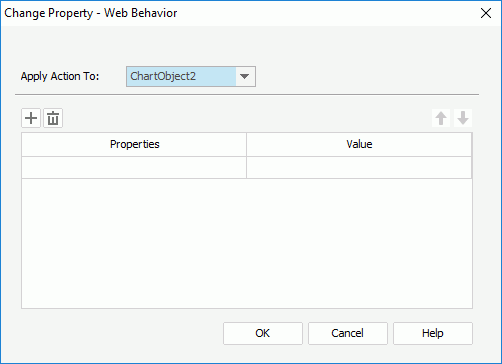
Designer displays these options:
Apply Action To
This drop-down list displays the objects in the report. Select the object to which you want to apply the Change Property action.
 Add button
Add button
Select to add a new property line.
 Remove button
Remove button
Select to delete the specified property line.
 Move Up button
Move Up button
Select to move the specified property line higher in the list.
 Move Down button
Move Down button
Select to move the specified property line lower in the list.
Properties
This column shows the properties of the object you select to change.
Value
This column shows the values you specify for the properties.
OK
Select to apply your settings and close the dialog box.
Cancel
Select to close the dialog box without saving any changes.
Help
Select to view information about the dialog box.
 Previous Topic
Previous Topic
 Back to top
Back to top