Color List Dialog Box
You can use the Color List dialog box to modify the color pattern for data markers in the same data series respectively in a chart, or modify the alternating color patterns for a table or crosstab. This topic describes the options in the dialog box.
Designer displays the Color List dialog box when you select Color List or Pattern List in some chart format dialog boxes, or select the ellipsis  in the value cell of the Pattern List property in the Report Inspector.
in the value cell of the Pattern List property in the Report Inspector.
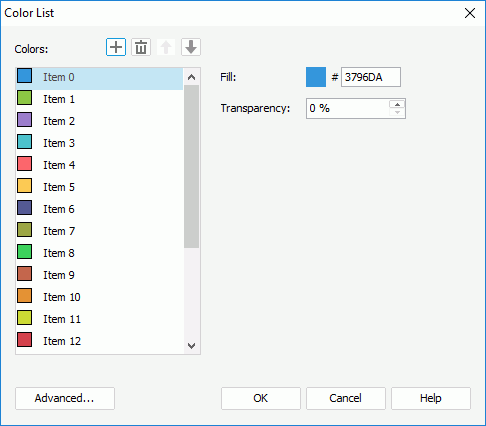
Designer displays these options:
Colors
This box lists items to stand for the chart data markers or for the alternating color patterns of the table/crosstab. Select the items one by one to set the color pattern that each of the item stands for.
-
 Add button
Add button
Select to add a new item. -
 Remove button
Remove button
Select to delete the specified item. -
 Move Up button
Move Up button
Select to move the specified item higher in the box. -
 Move Down button
Move Down button
Select to move the specified item lower in the box.
Fill
Specify the fill pattern that the selected item in the Colors box represents. To edit the fill pattern, select the color indicator and specify a color or effect using the color palette. You can also type the hexadecimal RGB value of a color (for example, 0xff0000) in the text box.
Transparency
Specify the transparency of the fill pattern that the selected item in the Colors box represents.
Advanced
Designer displays this button when you use the dialog box for setting color pattern for a chart. Select it to open the Advanced dialog box to specify the color pattern for certain values.
OK
Select to apply your settings and close the dialog box.
Cancel
Select to close the dialog box without saving any changes.
Help
Select to view information about the dialog box.
 Previous Topic
Previous Topic
 Back to top
Back to top