Filter - Web Action Builder Dialog Box
You can use the Filter - Web Action Builder dialog box to build a Filter web action on an object so as to filter the data components in a report when the event bound with the action is triggered at runtime. This topic describes the options in the dialog box.
Designer displays the Filter - Web Action Builder dialog box when you select *Filter and select OK in the Web Action List dialog box, and displays it differently for a page report or web report/library component.
Designer displays the Filter - Web Action Builder dialog box as follows for a page report:
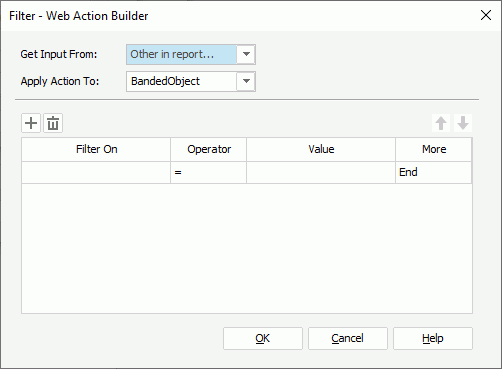
Designer displays these options:
Get Input From
Select where to get the input.
Apply Action To
This drop-down list contains all the data components in the page report. Select the data component to which to apply the filter action.
 Add button
Add button
Select to add a new filter condition.
 Remove button
Remove button
Select to delete the specified filter condition.
 Move Up button
Move Up button
Select to move the specified filter condition higher in the list.
 Move Down button
Move Down button
Select to move the specified filter condition lower in the list.
Filter On
This column shows the fields of the selected data component that you select to perform the filter on.
Operator
This column shows the operators that you select to compose the filter expressions.
- =
Equal to - >=
Greater than or equal to - >
Greater than - <
Less than - <=
Less than or equal to - !=/<>
Not equal to - in
The operator causes an enumerated list of values to appear in the WHERE clause predicate, and is used for evaluating for a true condition. For the "in" operator, you can use multiple values separated by comma (,).
Value
This column shows the values using which you specify to filter the fields.
More
This column shows the relationship that you select for the conditions, which can be And, Or, or End.
OK
Select to apply your settings and close the dialog box.
Cancel
Select to close the dialog box without saving any changes.
Help
Select to view information about the dialog box.
Designer displays the Filter - Web Action Builder dialog box as follows for a web report/library component:
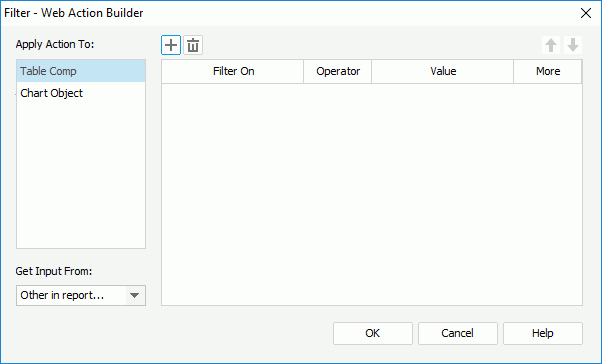
Designer displays these options:
Apply Action To
This box lists all the data components in the web report or library component. Select each data component that you want to filter and define the filter conditions for it in the right box.
Get Input From
Select where to get the input.
 Add button
Add button
Select to add a new filter condition.
 Remove button
Remove button
Select to delete the specified filter condition.
 Move Up button
Move Up button
Select to move the specified filter condition higher in the list.
 Move Down button
Move Down button
Select to move the specified filter condition lower in the list.
Filter On
This column shows the fields of the selected data component that you select to perform the filter on.
Operator
This column shows the operators that you select to compose the filter expressions.
- =
Equal to - >=
Greater than or equal to - >
Greater than - <
Less than - <=
Less than or equal to - !=/<>
Not equal to - in
The operator causes an enumerated list of values to appear in the WHERE clause predicate, and is used for evaluating for a true condition. For the "in" operator, you can use multiple values separated by comma (,).
Value
This column shows the values using which you specify to filter the fields.
More
This column shows the relationship that you select for the conditions, which can be And, Or, or End.
OK
Select to apply your settings and close the dialog box.
Cancel
Select to close the dialog box without saving any changes.
Help
Select to view information about the dialog box.
 Previous Topic
Previous Topic
 Back to top
Back to top