Label Editor Dialog Box
You can use the Label Editor dialog box to customize the legend entry labels for values that meet specified conditions in a chart. This topic describes the options in the dialog box.
Designer displays the Label Editor dialog box when you select Customized and then select Edit  for the Label option while formatting a bar, bench, line, pie, or donut chart.
for the Label option while formatting a bar, bench, line, pie, or donut chart.
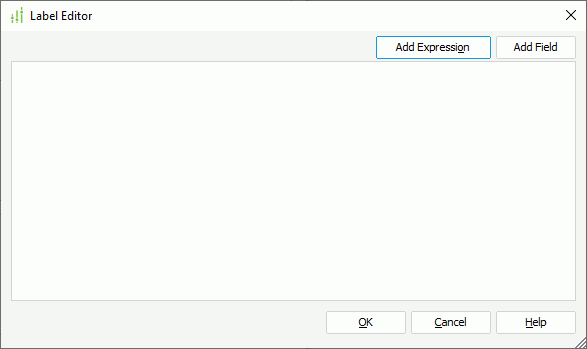
Designer displays these options:
Add Expression
Select to insert the expression of the condition in the legend entry label. Designer does not display this button when you are editing the label for the Other condition.
Add Field
Select to open the Select Field dialog box to choose a field the values of which you want to include in the label to compose a dynamic legend entry label. Designer does not display this button when you are editing the label for the Other condition, and disables it if you do not select Imported Conditions for a user-defined condition for a line chart.
Label text box
The label text box is an editable multirow plain text box. To customize a label, type the text in the box, select either button to insert the condition expression or a field. Designer also supports general text editing operations such as Copy, Paste, Cut, Backspace, and Delete. You can select Enter on the keyboard to start a new row.
OK
Select to apply your settings and close the dialog box.
Cancel
Select to close the dialog box without saving any changes.
Help
Select to view information about the dialog box.
 Previous Topic
Previous Topic
 Back to top
Back to top