New Computed Column Dialog Box
You can use the New Computed Column dialog box to create a computed column in a query. This topic describes the options in the dialog box.
Designer displays the New Computed Column dialog box when you navigate to Menu > Column > New Computed Column, or select New Computed Column on the toolbar in the Query Editor dialog box.
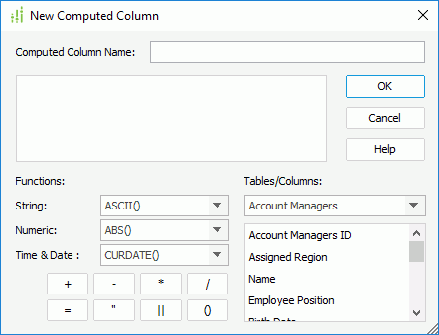
Designer displays these options:
Computed Column Name
Specify the name of the computed column.
Functions
The functions here are not from the Report system. They are from the database you are using. For each database, you may get a different set of the functions. Thus, if you change your database, some of these functions may no longer exist.
- String
Select to use a String formula in the expression. - Numeric
Select to use a Numeric formula in the expression. - Time & Date
Select to use a Time or Date formula in the expression. - +
Select to add the numbers or fields together in the expression. - -
Select to subtract the numbers or fields in the expression. - *
Select to multiply the numbers or fields in the expression. - /
Select to divide the numbers or fields in the expression. - =
Select to equate fields together. - "
Select to place quotations on long character strings or names that have blanks in them. For example, you should place quotes on values such as "New York" or "Washington DC". - ||
Select to place fields together in the same expression. For example, "New York" || "Washington DC". - ()
Select to place fields in parentheses.
Tables/Columns
Select a table from the drop-down list and Designer gets the columns in the table which you can use to create the computed column.
OK
Select to apply your settings and close the dialog box.
Cancel
Select to close the dialog box without saving any changes.
Help
Select to view information about the dialog box.
 Previous Topic
Previous Topic
 Back to top
Back to top