Query Modifier Editor Dialog Box
You can use the Query Modifier Editor dialog box to create a query modifier which you can apply via the Engine Bean to generate report on different data. This topic describes the options in the dialog box.
Designer displays the Query Modifier Editor dialog box when you right-click the Query Modifiers node and select New Query Modifier from the shortcut menu in the Catalog Manager.
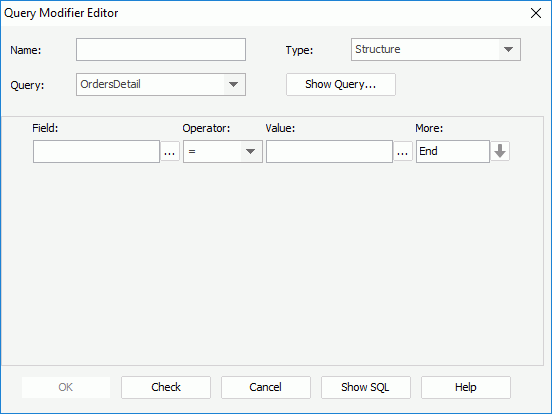
Designer displays these options:
Name
Specify the name of the query modifier.
Type
Select the type of the query modifier, Structure or String.
Query
Select the query in the catalog to build or edit the query modifier.
Show Query
Select to view the information of the query that you select to use for the query modifier.
Editing panel
You can edit the query modifier in this panel. When editing the String type query modifier, Designer displays a text editor and you can key in the WHERE clause; when editing the Structure type query modifier, Designer displays a condition editor and you can construct the query modifier using the available options.
OK
Select to apply your settings and close the dialog box.
Check
Select to check if all the fields and formulas the query modifier references are available in the specified query. The validation check also ensures that the query modifier can work with the specified query.
Cancel
Select to close the dialog box without saving any changes.
Show SQL
Select to view the SQL statement of the query modifier.
Help
Select to view information about the dialog box.
 Previous Topic
Previous Topic
 Back to top
Back to top