Show Fields Dialog Box
You can use the Show Fields dialog box to select the fields the values of which you want to display in the hint of a heat map, which displays when users point to rectangles of the heat map at runtime. This topic describes the options in the dialog box.
Designer displays the Show Fields dialog box when you select Customized from the value drop-down list of the Show Fields property for the Chart Paper Object of a heat map in the Report Inspector.
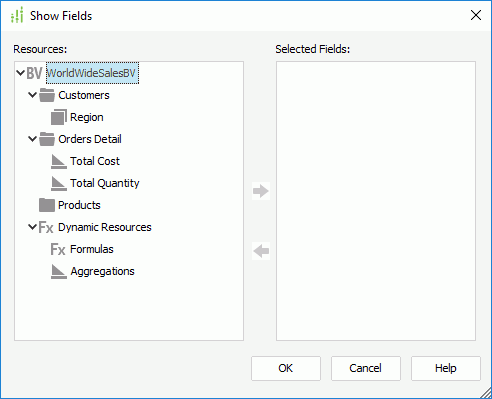
Designer displays these options:
Resources
This box lists the fields that you have added to the heat map, which you can use to get the hint.
 Add button
Add button
Select to add the specified fields to display their values in the hint.
 Remove button
Remove button
Select to remove the specified fields from the Select Fields box.
Select Fields
This box lists the fields that you add to get the hint. After you select OK in the dialog box, Designer displays the names of the selected fields separated by "," in the value cell of the Show Fields property.
OK
Select to apply your settings and close the dialog box.
Cancel
Select to close the dialog box without saving any changes.
Help
Select to view information about the dialog box.
![]() Page Report Studio cannot display the hint of heat maps, so any setting that you specify in the dialog box for a heat map in a page report won't take effect in Page Report Studio.
Page Report Studio cannot display the hint of heat maps, so any setting that you specify in the dialog box for a heat map in a page report won't take effect in Page Report Studio.
 Previous Topic
Previous Topic
 Back to top
Back to top