Select Component for Library Component Dialog Box
You can use the Select Component for Library Component dialog box to create a library component. This topic describes the options in the dialog box.
Designer displays the Select Component for Library Component dialog box when you navigate to Home/File > New > Library Component.
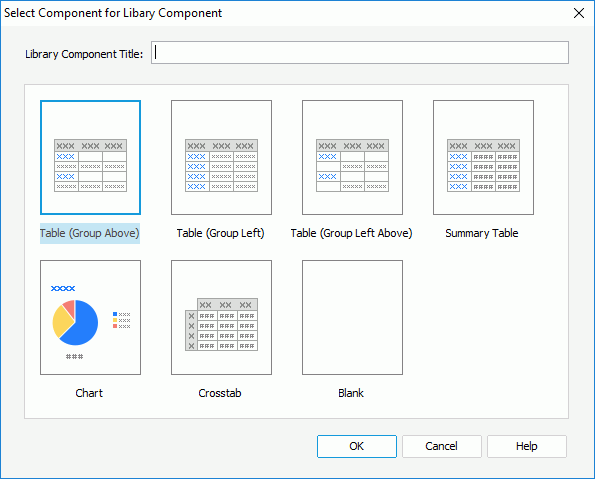
Designer displays these options:
Library Component Title
Specify the title of the library component.
Component box
This box lists the components that you can select to create in the library component.
- Table (Group Above)
Select to create a library component which contains a table with group information above the detail row. - Table (Group Left)
Select to create a library component which contains a table with group information left to the detail row. - Table (Group Left Above)
Select to create a library component which contains a table with group information left above the detail row. - Summary Table
Select to create a library component which contains a table with only group and summary information. - Chart
Select to create a library component which contains a chart. - Crosstab
Select to create a library component which contains a crosstab. - Blank
Select to create a library component with no component in it.
OK
If you select a component other than "Blank", after selecting OK, Designer displays the corresponding component wizard for you to create the component in the library component; otherwise, Designer creates a blank library component.
Cancel
Select to quit creating the library component and close the dialog box.
Help
Select to view information about the dialog box.
 Previous Topic
Previous Topic
 Back to top
Back to top