Sort By Dialog Box
You can use the Sort By dialog box to specify the fields by which to sort values of a parameter that is bound with a column. This topic describes the options in the dialog box.
Designer displays the Sort By dialog box when you select Sort By as value of the Sort option in the Options box of the New Parameter dialog box or Edit Parameter dialog box.
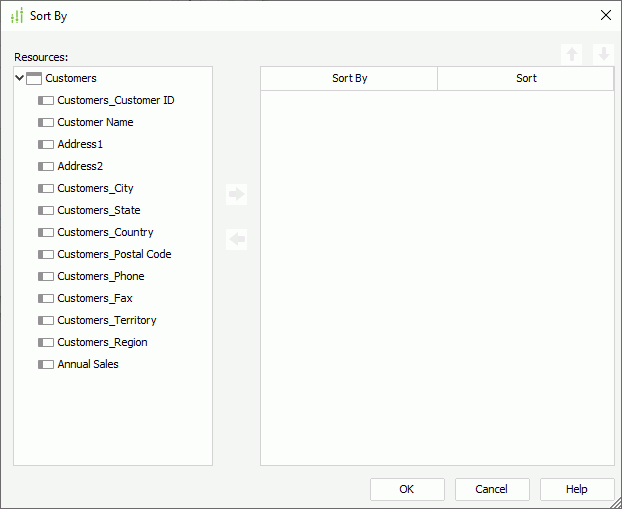
Designer displays these options:
Resources
This box lists the fields in the same catalog data source as the parameter, which you can add as the sort-by fields of the parameter.
 Add button
Add button
Select to add the specified field in the Resources box as the sort-by field of the parameter.
 Remove button
Remove button
Select to remove the specified sort-by field.
 Move Up button
Move Up button
Select to move the specified sort-by field higher in the list. The order determines the sort priority of the fields.
 Move Down button
Move Down button
Select to move the specified sort-by field lower in the list.
Sort By
This column shows the fields by which you add to sort the parameter values.
Sort
This column shows the order by which you select to sort the parameter values based on the sort-by fields.
- Ascend
Select to sort the parameter values based on the values of the sort-by field in an ascending order. - Descend
Select to sort the parameter values based on the values of the sort-by field in a descending order.
OK
Select to apply your settings and close the dialog box.
Cancel
Select to close the dialog box without saving any changes.
Help
Select to view information about the dialog box.
 Previous Topic
Previous Topic
 Back to top
Back to top