UDF Classes Dialog Box
You can use the UDF Classes dialog box to import user-defined formula classes. This topic describes the options in the dialog box.
Designer displays the UDF Classes dialog box when you navigate to Menu > File > Import UDF Classes in the Formula Editor dialog box or User Defined Function Editor dialog box.
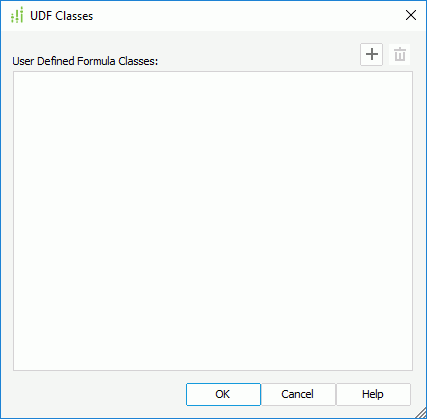
Designer displays these options:
User Defined Formula Classes
This box lists the imported user-defined formula classes that you have imported with their package path and aliases.
By default, Designer gives each imported UDF class an alias which is the name of the UDF class but does not display the alias in the dialog box. You can modify the default alias by double-clicking the UDF class and then specify a new alias in the Update UDF Class Alias dialog box. Designer then displays the new alias that is different from the UDF class name right next to the UDF class in the format: UDF_Class_Name[Alias_Name].
 Add button
Add button
Select to open the Import UDF Class dialog box to import a new UDF class. To import a UDF class, you need to first add it to the class path of Designer and then provide the class name with its full package path in the Import UDF Class dialog box.
 Remove button
Remove button
Select to delete the specified UDF class.
OK
Select to apply your settings and close the dialog box.
Cancel
Select to close the dialog box without saving any changes.
Help
Select to view information about the dialog box.
 Previous Topic
Previous Topic
 Back to top
Back to top