Charts
Charts are an essential tool for business intelligence. Report provides access to more than 40 different chart types and styles. In addition to the standard chart types like Bar, Line, Pie, and Scatter charts, Report also enables you to work with more advanced charts including Back-to-Back, Heat Map, Bullet, Spark Line, Bubble, Gauge, Donut, and other charts. Report supports the option to use live charts including motion, scrollable, and real time charts that enable you to dynamically view data trends over time. Motion charts use auto-playable parameters to show, for example, month-by-month changes over the course of a year for easy analysis of historical data. Scrollable charts are useful when there is too much data to be viewed at once and let you zoom into a subset of data. Real time charts display live, incremental data that is automatically updated to reflect changes, so you can use them for monitoring application metrics, system performance, or other real time data sources.
The following shows some chart examples. For more information about working with the Chart component in Report, see Working with Charts in the Report Designer Guide.
Scrollable Charts
In a scrollable chart, the displayed values are not fixed. A scroll bar in the scrollable chart can help you to control the visible value range on the X axis of the chart. This is often used where the X axis is a date or a time such as stock quotes; however you can use it with any type of value. You can consider adding a scrollable option any time the number of categories becomes too large to be easily identified on the screen.
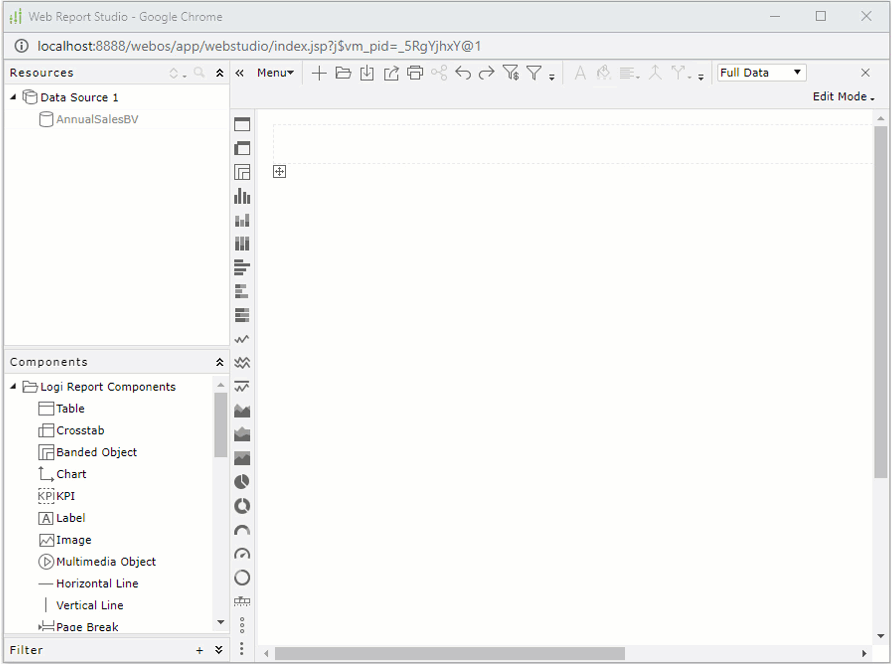
Motion Charts
You can make a chart move at runtime based on the value changes of a motion field by creating a motion chart. In a motion chart, the chart is playable. You can start or stop the chart to play the dynamic trend of the motion field, control the moving speed of the chart, and if you create a bubble motion chart, you can even use a trail control to make the chart move showing a bubble or line trail.
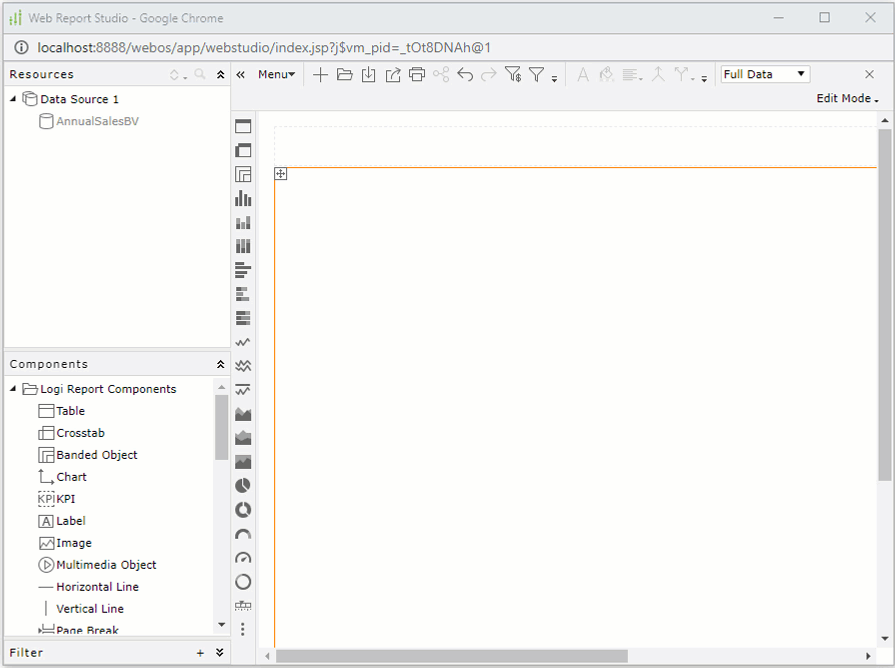
Back-to-Back Bench Charts
A back-to-back chart displays and compares the contribution of each data value on the origin left and origin right across categories. The Back-to-Back chart contains four subtypes:
- Back to Back Bench 2-D
Displays and compares the contribution of each data value in two groups across categories. - 100% Back to Back Bench 2-D
Displays and compares the percentage that each data value contributes in two groups across categories. - Back to Back Bench 3-D
Back-to-back bench with a 3-D visual effect. - 100% Back to Back Bench 3-D
100% back-to-back bench with a 3-D visual effect.
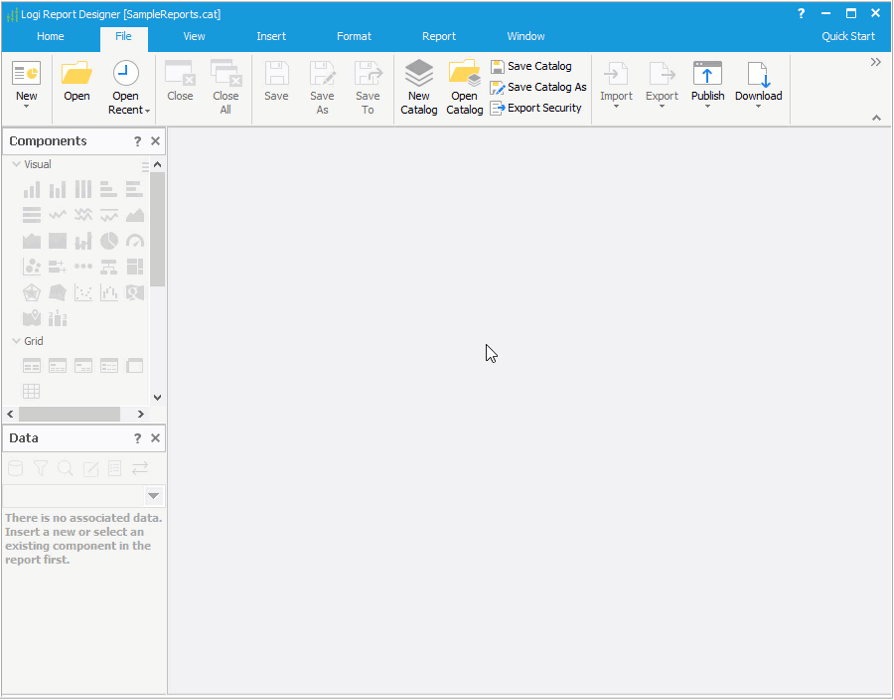


 Back to top
Back to top