Formatting Chart Platform
This topic describes how you can format the platform of a chart.
- Right-click any chart element and select Format Platform on the shortcut menu, or select the chart and double-click in the platform. Designer displays the Format Platform dialog box.
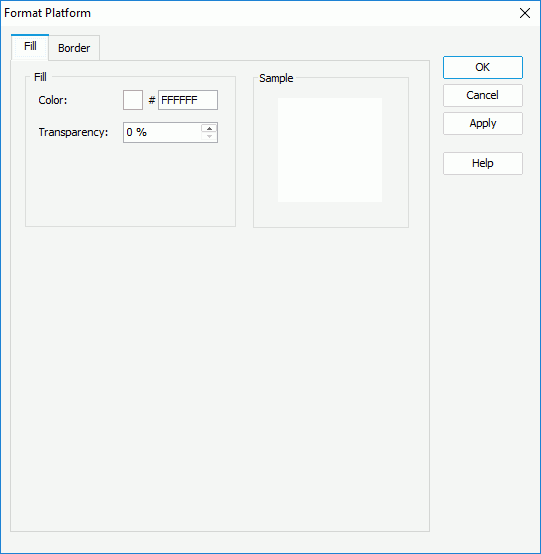
- In the Fill tab, specify the color and transparency to fill the platform (to change the color, select the color indicator and select a color from the color palette, or type the hexadecimal RGB value of a color in the text box).
- In the Border tab, specify properties for the border of the platform.
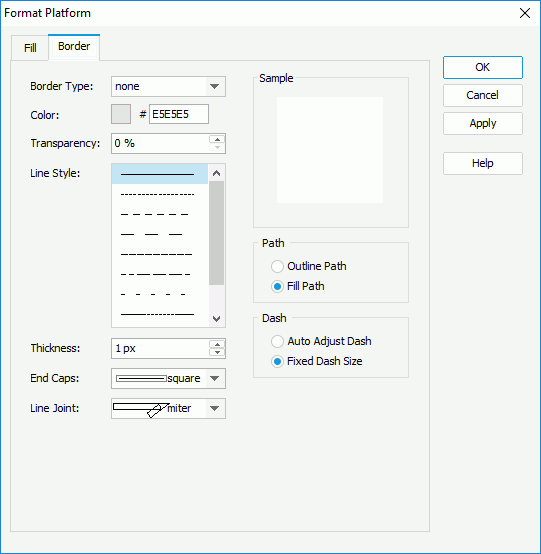
- From the Border Type drop-down list, select how you want to display the border.
- Specify the color, transparency, line style, thickness, ending style, and line joint mode of the border.
- In the Path box, specify the fill pattern of the border: Outline Path or Fill Path.
- In the Dash box, select to automatically adjust the dash size or use fixed dash size if you select a dash line style for the border.
- When you select the Line Joint option as "joint round", you can set the radius for the border joint in the Radius text box.
- Select OK to apply the settings and close the dialog box.
 Previous Topic
Previous Topic
 Back to top
Back to top