Edit Color Dialog Box
You can use the Edit Color dialog box to specify colors of the markers or areas in a geographic map. This topic describes the options in the dialog box.
Designer displays the Edit Color dialog box when you select  next to the Color By or Fill By text box after adding one or more group objects to the text box in the Display screen of the Create Geographic Map dialog box or Geographic Map Wizard dialog box.
next to the Color By or Fill By text box after adding one or more group objects to the text box in the Display screen of the Create Geographic Map dialog box or Geographic Map Wizard dialog box.
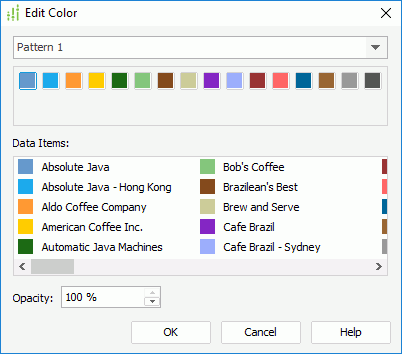
Designer displays these options:
Color pattern drop-down list
This drop-down list contains the color patterns that you can apply to the markers or areas of the geographic map. Select the color pattern you need.
Preview box
This box displays a preview of the colors in the selected pattern.
Data Items
This box lists the field values with the colors in the selected pattern. You can also change the color for each value by selecting it and then selecting a color in the preview box.
Opacity
Specify the opacity of the colors in the selected color pattern.
OK
Select to apply your settings and close the dialog box.
Cancel
Select to close the dialog box without saving any changes.
Help
Select to view information about the dialog box.
 Previous Topic
Previous Topic
 Back to top
Back to top