Manage Customized Controls Dialog Box
You can use the Manage Customized Controls dialog box to manage customized controls. This topic describes the options in the dialog box.
Designer displays the Manage Customized Controls dialog box when you navigate to Report > Manage Customized Control, or select Customized Control from Lib and select OK in the Web Action List dialog box.
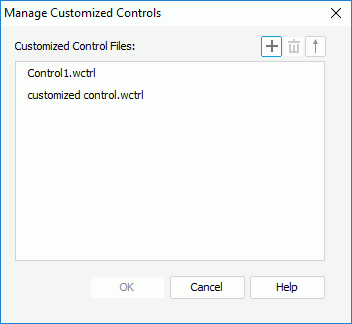
Designer displays these options:
Customized Control Files
This box lists all the customized control files in the customized control library. You can right-click a customized control file in the box to edit it.
Designer displays the following options when you right-click a customized control file:
- Duplicate
Select to create a copy of the specified file. - Edit
Select to edit the customized control in the Customized Control - Web Action Builder dialog box. - Delete
Select to delete the file from the library. - Rename
Select to modify the name of the file. After you type the new name, select outside the name area to accept the change.
 Add button
Add button
Select to open the New Customized Control File dialog box to create a new customized control file.
 Remove button
Remove button
Select to delete the specified customized control file from the library.
 /
/
Select to sort the customized control files based on their names in the ascending or descending order.
OK
Designer enables this button after you select a customize control in the Customized Control Files box. Select it to apply your settings and close the dialog box.
Cancel
Select to close the dialog box without saving any changes.
Help
Select to view information about the dialog box.
 Previous Topic
Previous Topic
 Back to top
Back to top