Publish Additional Resources Dialog Box
You can use the Publish Additional Resources dialog box to publish additional resources used by reports to a started Server, including font files, style groups, geographic information, and customized control files. This topic describes the options in the dialog box.
Designer displays the Publish Additional Resources dialog box when you do one of the following:
- Navigate to File > Publish > Publish Other Files to Server.
- Select OK in the Publish to Report Server dialog box when you are publishing reports that use special fonts, style groups, geographic information, or customized control files.
- Select OK in the Publish to Report Server dialog box and then select Yes in the message dialog box which asks whether you would like to publish additional resources.
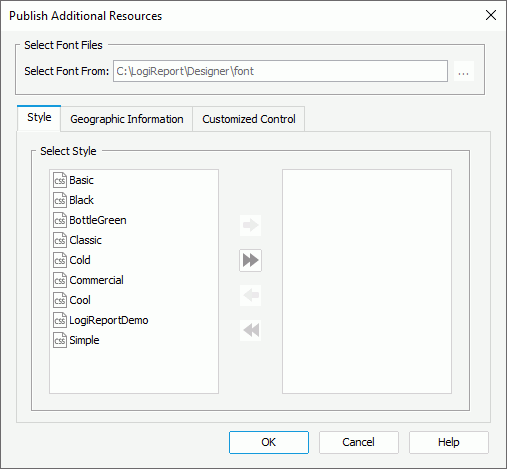
Designer displays these options:
Select Font Files
You can specify the font files to publish in this box.
- Select Font From
Designer enables this option when the reports use special fonts. You can select the ellipsis to specify the directory that contains the font files you want to publish.
to specify the directory that contains the font files you want to publish.
Style tab
Use this tab to specify the style groups to publish.
Geographic Information tab
Use this tab to specify the XML files where geographic information is stored to publish.
Customized Control tab
Use this tab to specify the customized control files to publish.
 Add button
Add button
Select to add the specified resources from the left box to the right box to publish them to the Server.
 Add All button
Add All button
Select to add all resources from the left box to the right box to publish them to the Server.
 Remove button
Remove button
Select to remove the specified resources from the right box.
 Remove All button
Remove All button
Select to remove all resources from the right box.
OK
Select to publish the specified resources.
Cancel
Select to close the dialog box without saving any changes.
Help
Select to view information about the dialog box.
 Previous Topic
Previous Topic
 Back to top
Back to top