Size List Dialog Box
You can use the Size List dialog box to customize the size for bars in the same data series respectively in a bar chart. This topic describes the options in the dialog box.
Designer displays the Size List dialog box when you select Size List in the Size tab of the Format Bar dialog box.
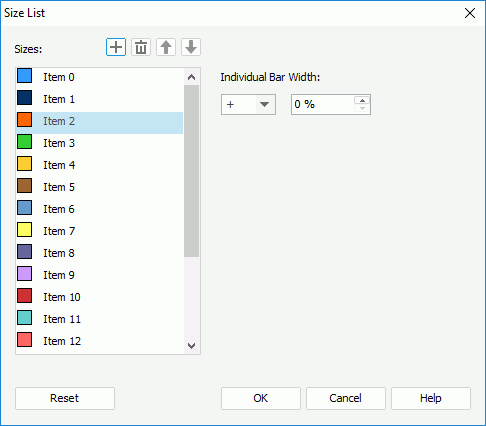
Designer displays these options:
Sizes
This box lists items to stand for the bars. Select the items one by one to set the size of each bar.
-
 Add button
Add button
Select to add a new item. -
 Remove button
Remove button
Select to delete the specified item. -
 Move Up button
Move Up button
Select to move the specified item higher in the list. -
 Move Down button
Move Down button
Select to move the specified item lower in the list.
 /
/

Designer displays this option when you do not select Fixed Bar Width in the Size tab of the Format Bar dialog box. You can use it to specify how much the bar that the selected item in the Sizes box represents is wider/narrower than a normal bar, in percentage.
Width
Designer displays this option when you select Fixed Bar Width in the Size tab of the Format Bar dialog box. You can use it to specify the width of the bar that the selected item in the Sizes box represents. You can also use a formula to control the width.
Gap
Designer displays this option when you select Fixed Bar Width in the Size tab of the Format Bar dialog box. You can use it to specify the gap between the bar that the selected item in the Sizes box represents and its adjacent bars. You can also use a formula to control the gap.
Reset
Select to reset the settings in the dialog box to the defaults.
OK
Select to apply your settings and close the dialog box.
Cancel
Select to close the dialog box without saving any changes.
Help
Select to view information about the dialog box.
 Previous Topic
Previous Topic
 Back to top
Back to top