SOAP Web Service Data Source Dialog Box
You can use the SOAP Web Service Data Source dialog box to create or edit a SOAP Web Service data source in a catalog. This topic describes the options in the dialog box.
Designer displays the SOAP Web Service Data Source dialog box when you select SOAP Web Service and select OK in the New Data Source dialog box; or in the Catalog Manager, right-click a data source and select New SOAP Web Service Connection from the shortcut menu, or right-click an existing SOAP Web Service connection and select Edit Connection from the shortcut menu.
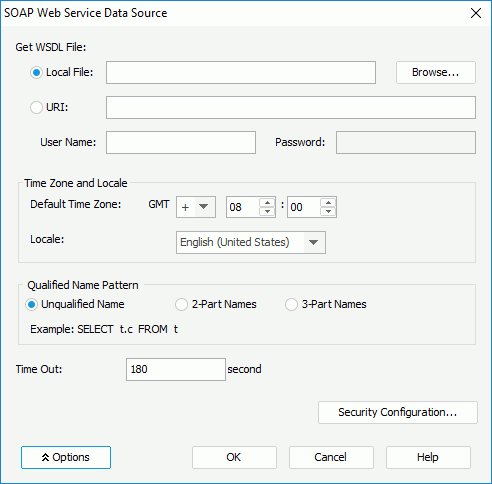
Designer displays these options:
Get WSDL File
Specify where to get the WSDL file of the SOAP Web Service data source.
- Local File
Select to get the WSDL file from your local disk. Select Browse to specify the file. - URI
Select to get the WSDL file through a URI. Type the URI string in the text box.- User Name
Specify the user name for accessing the WSDL file through the URI. - Password
Specify the password for accessing the WSDL file through the URI.
- User Name
Time Zone and Locale
You can specify the default time zone and locale for the SOAP Web Service data source in this box.
- Default Time Zone
Specify the default time zone for the data source. - Locale
Select the locale for the data source.
Qualified Name Pattern
You can specify whether to use catalog or schema in data manipulation in this box.
- Unqualified Name
Select to include neither catalog nor schema in data manipulation. - 2-Part Names
Select to use schema in data manipulation. - 3-Part Names
Select to use both catalog and schema in data manipulation.
Time Out
Specify how long to wait to get the WSDL file.
Security Configuration
Select to open the Security Configuration Setting dialog box to configure security for the SOAP Web Service data source.
Options
Select to show or hide the additional SOAP Web Service data source settings.
OK
Select to apply your settings and close the dialog box.
Cancel
Select to close the dialog box without saving any changes.
Help
Select to view information about the dialog box.
 Previous Topic
Previous Topic
 Back to top
Back to top