Format Legend Dialog Box Properties
You can use the Format Legend dialog box to format the legend of a chart. This topic describes the properties in the dialog box.
This topic contains the following sections:
- General Tab Properties
- Placement Tab Properties
- Border Tab Properties
- Font Tab Properties
- Label Tab Properties
You see these elements on all the tabs:
OK
Select to apply any changes you made here and close the dialog box.
Cancel
Select to close the dialog box without saving any changes.
Help
Select to view information about the dialog box.
General Tab Properties
Specify the general properties of the chart legend.
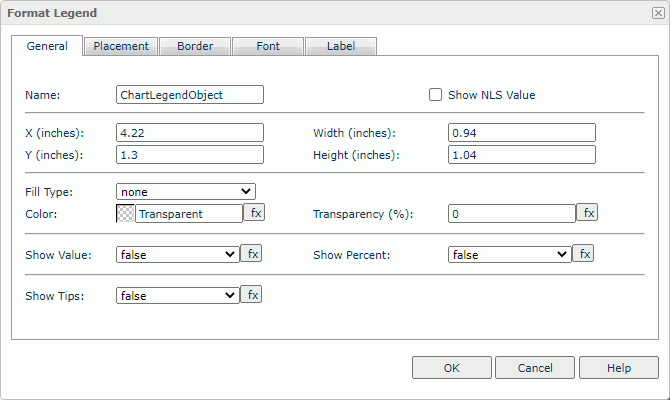
Name
Specify the display name of the chart legend.
Show NLS Value
Select to show the translated name for the display name of the object in the Name text box if you have enabled the NLS feature and translated it, and when you have not modified the display name of the object.
X
Specify the X coordinate of the chart legend. This property takes effect when you select the Placement property of customized on the Placement tab.
Y
Specify the Y coordinate of the chart legend. This property takes effect when you select the Placement property of customized on the Placement tab.
Width
Specify the width of the chart legend. This property takes effect when you select the Placement property of customized on the Placement tab.
Height
Specify the height of the chart legend. This property takes effect when you select the Placement property of customized on the Placement tab.
Fill Type
Select the type for filling the chart legend.
Color
Specify the background color of the chart legend.
To change the color, select the color indicator to access the Select Color dialog box, and then specify a new color. You can also type a hexadecimal RGB value to specify a color, for example, #9933ff. If you want to make the background transparent, type Transparent in the text box.
Transparency
Specify the transparency of the legend background color.
Show Value
Select true to show the value of each legend.
Show Percent
Select true to show the percentage of each legend.
Show Tips
Select true to show the corresponding data information when you hover over a target in the chart legend.
Placement Tab Properties
Specify the position-related properties of the chart legend.
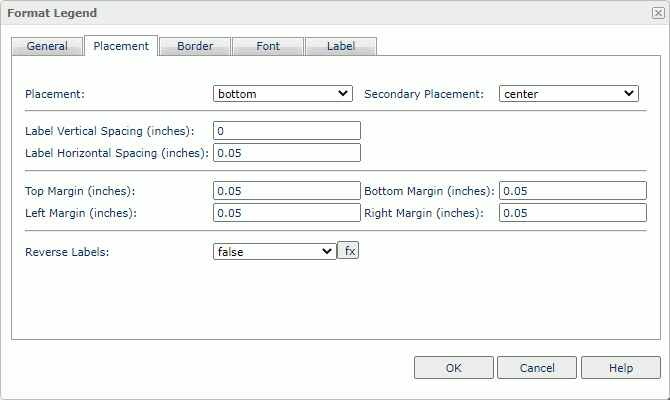
Placement
Specify the position of the legend to be left, right, top, bottom, or customized by dragging in the chart manually.
Secondary Placement
Specify the position of the legend based on the Placement property.
Label Vertical Spacing
Specify the vertical distance between two adjacent legend labels.
Label Horizontal Spacing
Specify the horizontal distance between two adjacent legend labels.
Top Margin
Specify the distance between the legend labels and the top border of the legend.
Bottom Margin
Specify the distance between the legend labels and the bottom border of the legend.
Left Margin
Specify the distance between the legend labels and the left border of the legend.
Right Margin
Specify the distance between the legend labels and the right border of the legend.
Reverse Labels
Select true to arrange the legend labels in a reverse order.
Border Tab Properties
Specify the border properties of the chart legend.
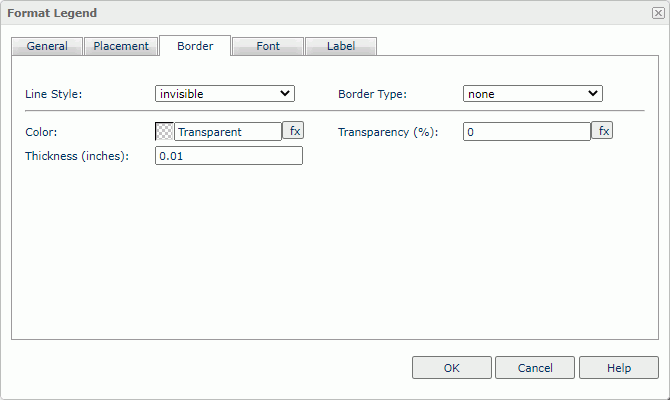
Line Style
Select the line style of the border.
Border Type
Select the type of the border.
Color
Specify the color of the border.
Transparency
Specify the transparency for the color of the border.
Thickness
Specify the thickness of the border, in inches.
Font Tab Properties
Specify the font properties of the chart legend labels. See Font Tab Properties.
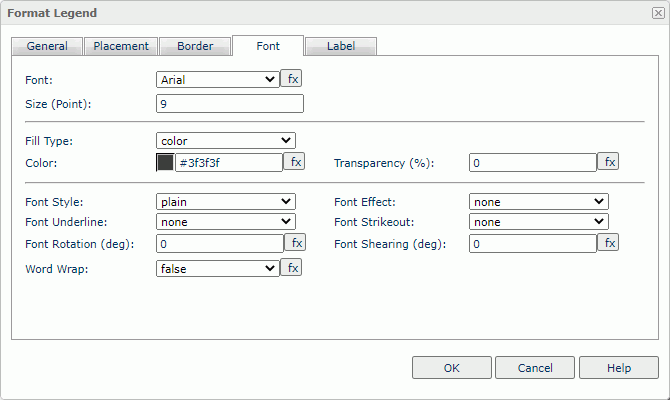
Label Tab Properties
Specify the text of the legend entry labels. This tab is available when the legend entry labels show the values of the field that displays on the category/series axis of the chart.
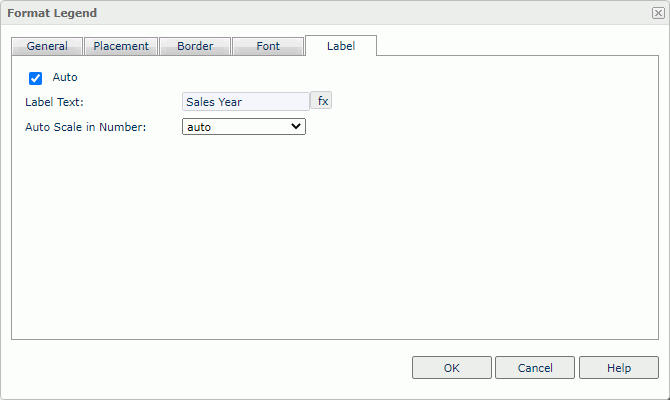
Auto
Select if you want the legend entry labels to display the values of the category/series field. You can clear it to customize the label text.
Label Text
Specify the text of the legend entry labels. Type the label text manually, or select the formula button  and select a field from the list to use its values as the label text.
and select a field from the list to use its values as the label text.
Auto Scale in Number
Select true if you want to automatically scale the values that are of the Number data type when the values fall into the two ranges:- When 1000 <= value < 10^15, Report uses the following quantity unit symbols of the International System of Units to scale the values: K (10^3), M (10^6), G (10^9), and T (10^12).
- When 0 < value < 0.001 or value >= 10^15, Report uses scientific notation to scale the values.
The default value auto means that the setting follows that of the chart platform.
 Previous Topic
Previous Topic
 Back to top
Back to top