Report Tab Properties
You can use the Report Tab Properties dialog box to set the properties of a report tab. This topic describes the properties in the dialog box.
Server displays this dialog box when you right-click the report body and select Report from the shortcut menu, and if you are an advanced user.
This topic contains the following sections:
You see these elements on both tabs:
OK
Select to apply any changes you made here and close the dialog box.
Cancel
Select to close the dialog box without saving any changes.
Help
Select to view information about the dialog box.
General Tab Properties
Specify the general properties of the report tab.
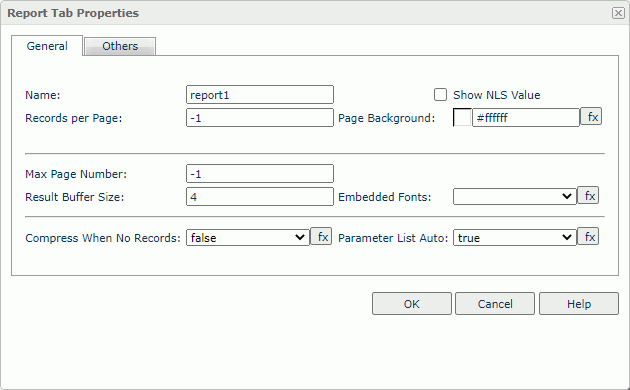
Name
Specify the report tab name.
Show NLS Value
Select to show the translated name for the display name of the object in the Name text box if you have enabled the NLS feature and translated it, and when you have not modified the display name of the object.
Records per Page
Specify the number of records in each page for the data buffer.
Page Background
Specify the page background color.
Max Page Number
Specify the maximum number of pages in the data buffer.
Result Buffer Size
Specify the size of the result buffer for storing the report.
Embedded Fonts
Specify the True Type Fonts that you have used in the report tab. This property is only for exporting to PDF.
Compress When No Records
Select true if you want to compress the report page when no record retrieves to the report tab.
Parameter List Auto
Select true if you want to use values defined in the catalog as the default parameter values, or false if you want to get the default values from a specified class file. For more information, see Importing Parameter Values in the Report Designer Guide.
Others Tab Properties
Specify miscellaneous information of the report tab.
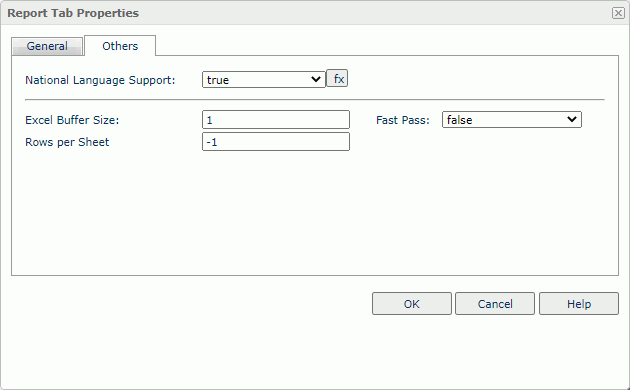
National Language Support
Select true if you want to enable national language support.
Excel Buffer Size
Specify the size of the Excel buffer to store the XLS output.
Fast Pass
Select true if you want to improve the performance of the engine when saving the report to a CSV file on Server.
Rows per Sheet
Specify the maximal number of rows for every worksheet when exporting the report to an XLS file.
 Previous Topic
Previous Topic
 Back to top
Back to top