Insert Image Dialog Box Properties
Use the Insert Image dialog box to insert an image into the dashboard header or into the HTML component. This topic describes how to specify an image.
Server displays the dialog box when you drag Image from Toolbox in the Resources panel to the dashboard header, or select the Insert Image button  in the Insert HTML dialog box or Edit HTML dialog box.
in the Insert HTML dialog box or Edit HTML dialog box.
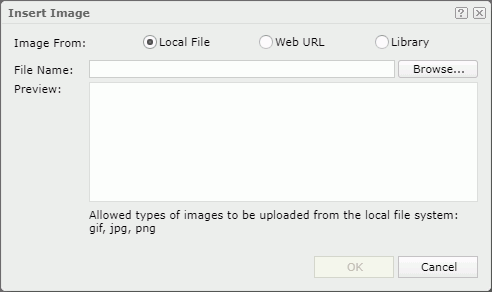
Image From
Select the source of the image file.
- Local File
Select to use an image from the local file system. Then, select Browse to locate the image file. - Web URL
Select to use an image via URL. Then, type the URL of the image file in the File URL text box. If your Report Server is in an intranet which requires a proxy, to access an image via URL, you need to add the parameters
If your Report Server is in an intranet which requires a proxy, to access an image via URL, you need to add the parameters -Dhttp.proxyHost=XXX -Dhttp.proxyPort=XXto the server's startup file JRServer.bat in<install_root>\bin. - Library
Select to use an existing image.- My Pictures
The My Pictures folder is a virtual location where Report Server stores the images that you have once inserted into dashboards. Select the one you want to use.
- My Pictures
Preview
Server shows a preview of the selected image.
OK
Select to insert the selected image in the dashboard header.
Cancel
Select to close the dialog box without the insertion.
 Help button
Help button
Select to view information about the dialog box.
 Close button
Close button
Select to close the dialog box without the insertion.
 Previous Topic
Previous Topic
 Back to top
Back to top