Publish to Server Dialog Box Properties
This topic describes how you can use the Publish to Server dialog box to publish resources from one Report Server to another.
Server displays the dialog box when you select Publish > To Server on the task bar of the Resources page on the Server Console after you have signed in to the target server.
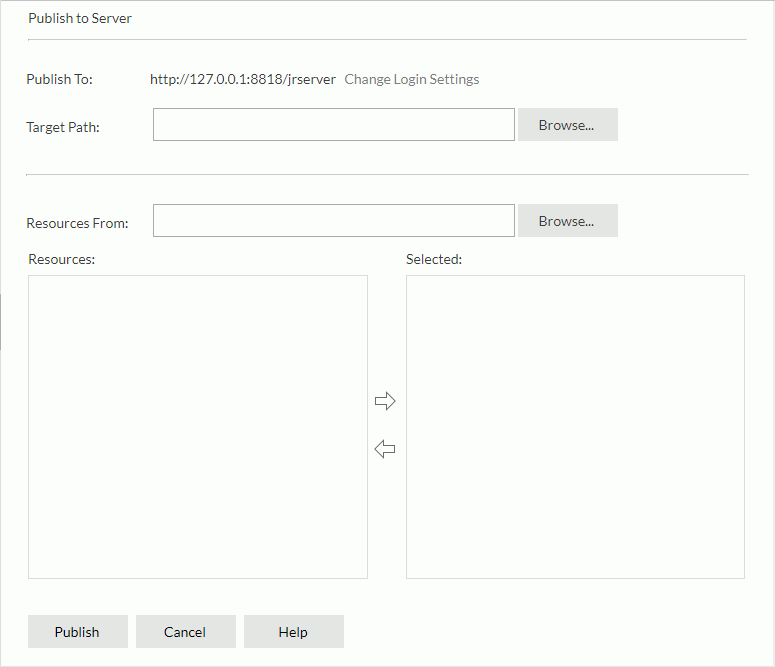
Publish To
Server shows the URL using which you have signed in to the target server to which you want to publish the resource.
- Change Login Settings
Select to open the Login Server dialog box to edit the information you used to sign in.
Target Path
Specify the folder on the target server resource tree where you want to publish the resource. Select Browse to select the folder.
Resources From
Specify the folder in which you want to get the resources in the source server resource tree. Select Browse to select the folder.
Resources
Server lists the resources that you can publish.
Selected
Server lists the resources you have selected to publish.
 Add button
Add button
Select to add the resources you selected in the Resources box to the Selected box.
 Remove button
Remove button
Select to remove the selected resources from the Selected box.
Automatically Convert Old Report SchemaSelect if you want Server to convert reports of earlier versions to current version when publishing the earlier version reports.
Publish
Select to publish the selected resources to the specified server.
Cancel
Select to close the dialog box without publishing resources.
Help
Select to view information about the dialog box.
 Previous Topic
Previous Topic
 Back to top
Back to top