Edit Additional Value Dialog Box Properties
This topic describes how you can use the Edit Additional Value dialog box to edit an additional value. The dialog box varies with the type of the additional value you are editing: Constant Value and Average Value.
Server displays the dialog box when you add an additional value to the Show Values box in the chart wizard, or when you select an existing additional value and then select the Edit button  .
.
When you use it to edit a constant value, the Edit Additional Value dialog box looks like this:
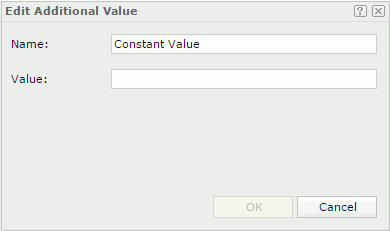
Name
Specify the display name of the constant value, which displays under the subtype in the Show Values box.
Value
Specify a float number for the constant value.
OK
Select to apply any changes you made here and close the dialog box.
Cancel
Select to close the dialog box without saving any changes.
 Help button
Help button
Select to view information about the dialog box.
 Close button
Close button
Select to close the dialog box without saving any changes.
When you use it to edit an average value, the Edit Additional Value dialog box looks like this:
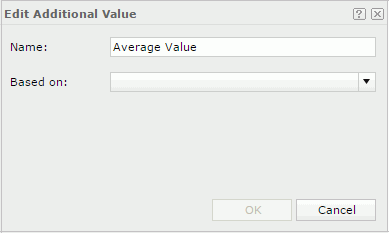
Name
Specify the display name of the average value, which displays under the subtype in the Show Values box.
Based On
Specify the aggregation object based on which you want to calculate the average value.
OK
Select to apply any changes you made here and close the dialog box.
Cancel
Select to close the dialog box without saving any changes.
 Help button
Help button
Select to view information about the dialog box.
 Close button
Close button
Select to close the dialog box without saving any changes.
 Previous Topic
Previous Topic
 Back to top
Back to top