Edit Image Dialog Box Properties
This topic describes how you can use the Edit Image dialog box to edit an image. Server displays the dialog box when you right-click an image and select Edit from the shortcut menu.
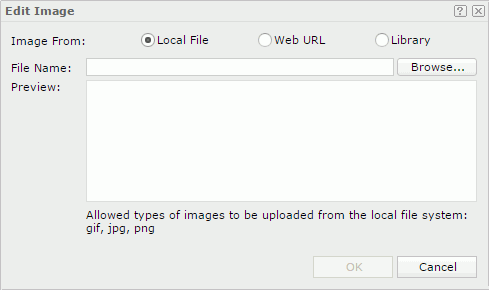
Image From
Specify the source of the image file.
- Local File
Select to use an image from the local file system. Then, select Browse to locate the image file. - Web URL
Select to use an image via URL. Then, specify the URL of the image file in the Image URL text box. If your Server is in an intranet which requires a proxy, to access the image via URL, you need to add the parameters
If your Server is in an intranet which requires a proxy, to access the image via URL, you need to add the parameters -Dhttp.proxyHost=XXX -Dhttp.proxyPort=XXto the server's startup file JRServer.bat in<install_root>\bin. - Library
Select to use an existing image.- My Pictures
The My Pictures folder is a virtual location where Server stores the images that you have once inserted into reports. Select the image you want to use.
- My Pictures
Preview
Server displays a preview of the selected image.
OK
Select to apply any changes you made here and close the dialog box.
Cancel
Select to close the dialog box without saving any changes.
 Help button
Help button
Select to view information about the dialog box.
 Close button
Close button
Select to close the dialog box without saving any changes.
 Previous Topic
Previous Topic
 Back to top
Back to top