Format Org Node Dialog Box Properties
This topic describes how you can use the Format Org Node dialog box to format the nodes of an org chart. Server displays the dialog box when you right-click an org chart and select Format Node from the shortcut menu.
This topic contains the following sections:
You see these elements on both tabs:
OK
Select to apply any changes you made here and close the dialog box.
Cancel
Select to close the dialog box without saving any changes.
 Help button
Help button
Select to view information about the dialog box.
 Close button
Close button
Select to close the dialog box without saving any changes.
General Tab Properties
Specify the general properties of the org chart nodes.
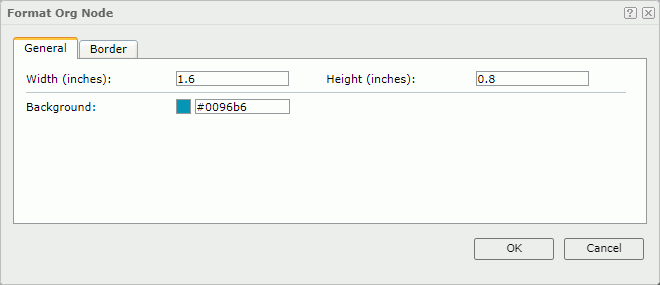
Width
Specify the width of the nodes in inches.
Height
Specify the height of the nodes in inches.
Background
Specify the background color of the nodes.
To change the color, select the color indicator. Server displays the color palette. Select a color, or select More Colors to access the Color Picker dialog box in which you can specify a color within a wider range.
Border Tab Properties
Specify the border properties of the org chart nodes.
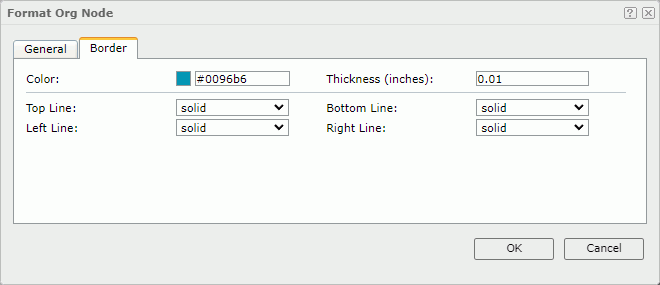
Color
Specify the color of the node border.
Thickness
Specify the thickness of the node border.
Top Line Style
Select the line style of the top border.
Bottom Line Style
Select the line style of the bottom border.
Left Line Style
Select the line style of the left border.
Right Line Style
Select the line style of the right border.
 Previous Topic
Previous Topic
 Back to top
Back to top