Insert Banded Group Dialog Box Properties
This topic describes how you can use the Insert Banded Group dialog box to insert a group into a banded object.
Server displays the dialog box when you right-click a banded object and select Insert Group from the shortcut menu, or when you right-click a group panel in a banded object and select Insert Group Before or Insert Group After from the shortcut menu.
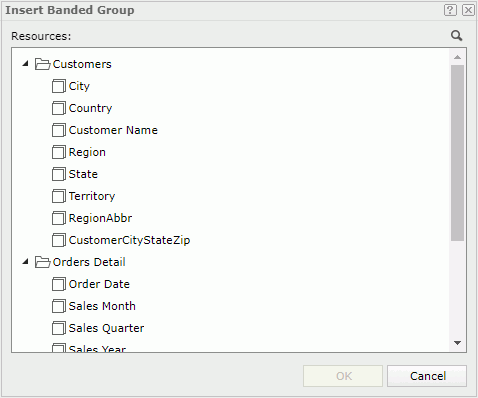
Resources
Server displays all the group objects in the business view used by the banded object. Select the group object you want to use for the new group.
You can select the Search button  to launch the search bar to search for the group object you want.
to launch the search bar to search for the group object you want.
See the following properties in the search bar:

- Text box
Type the text you want to search in the text box. Server lists the values that contain the matched text.  Close button
Close button
Select to close the search bar.-
 More Options button
More Options button
Select the button and Server displays more search options.- Highlight All
Select if you want to highlight all matched text. - Match Case
Select if you want to search for text that meets the case of the typed text. - Match Whole Word
Select if you want to search for text that looks the same as the typed text.
- Highlight All
-
 Previous button
Previous button
Select to go to the previous matched text when you have selected Highlight All. -
 Next button
Next button
Select to go to the next matched text when you have selected Highlight All.
OK
Select to insert a new group in the banded object and close the dialog box.
Cancel
Select to close the dialog box without inserting a group.
 Help button
Help button
Select to view information about the dialog box.
 Close button
Close button
Select to close the dialog box without inserting a group.
 Previous Topic
Previous Topic
 Back to top
Back to top