Select PDF Attachment Dialog Box Properties
This topic describes how you can use the Select PDF Attachment dialog box to select the file you want to attach to a data field in a web report.
Server displays the dialog box when you right-click a data field except for chart and Map fields and then select PDF Attachment.
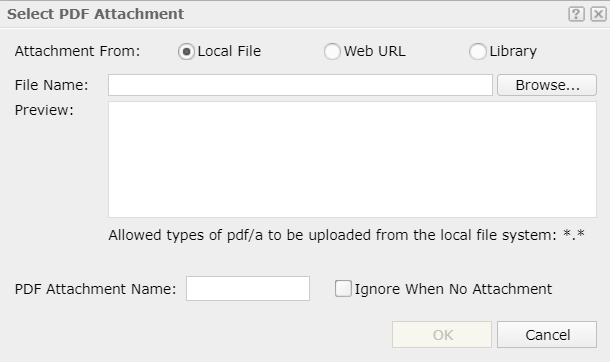
Attachment From
Specify the source of the attachment.
- Local File
Select to use a file from the local file system.- File Name
Specify the path and name of the file. You can select Browse to locate the file.
- File Name
- Web URL
Select to use a file via URL.- File URL
Specify the URL of the file.
 If your Server is in an intranet which requires a proxy, to access the file via URL, you need to add the parameters
If your Server is in an intranet which requires a proxy, to access the file via URL, you need to add the parameters -Dhttp.proxyHost=XXX -Dhttp.proxyPort=XXto the server's startup file JRServer.bat in<install_root>\bin. - File URL
- Library
Select to use an existing file.- PDF Attachment
The PDF Attachment folder is a virtual location where Server stores the PDF attachments that you have once used in reports. Select the one you want.
- PDF Attachment
Preview
Display a preview of the selected file if it is an image.
PDF Attachment Name
Specify the name of the PDF Attachment.
Ignore When No Attachment
Select this option if you don't want to block the export when the attachment does not exist or fails to load when exporting to PDF/A. Otherwise, Server will block the PDF/A export and throw an error message "Failed to export to PDF/A because the embedded attachment {filename} does not exist".
OK
Select to attach the file to the report and close the dialog box.
Cancel
Select to close the dialog box without attaching a file.
 Help button
Help button
Select to view information about the dialog box.
 Close button
Close button
Select to close the dialog box without attaching a PDF file.
 Previous Topic
Previous Topic
 Back to top
Back to top