Table Header Properties
This topic describes how you can use the Table Header Properties dialog box to update the properties of the table header.
Server displays the dialog box when you select anywhere in a table header row, then select the arrow icon  that Server displays on the table header to select the row, right-click on the row, and then select Properties from the shortcut menu.
that Server displays on the table header to select the row, right-click on the row, and then select Properties from the shortcut menu.
This topic contains the following sections:
You see these elements on both tabs:
OK
Select to apply any changes you made here and close the dialog box.
Cancel
Select to close the dialog box without saving any changes.
 Help button
Help button
Select to view information about the dialog box.
 Close button
Close button
Select to close the dialog box without saving any changes.
General Tab Properties
Specify the general properties of the table header.
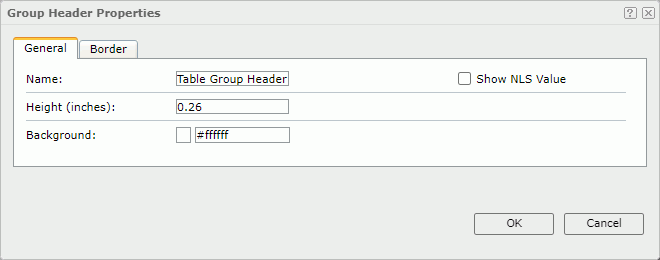
Name
Specify the display name of the table header.
Show NLS Value
Select to show the translated name for the display name of the object in the Name text box if you have enabled the NLS feature and translated it, and when you have not modified the display name of the object.
Height
Specify the height of the table header.
Background
Specify the background color of the table header.
To change the color, select the color indicator. Server displays the color palette. Select a color, or select More Colors to access the Color Picker dialog box in which you can specify a color within a wider range, or select More Fill Effects to access the Fill Effects dialog box to specify a gradient or an image as the fill effect.
Repeat on Each Page
Select to repeat the table header on each page of the report.
Border Tab Properties
Specify the border properties of the table header.
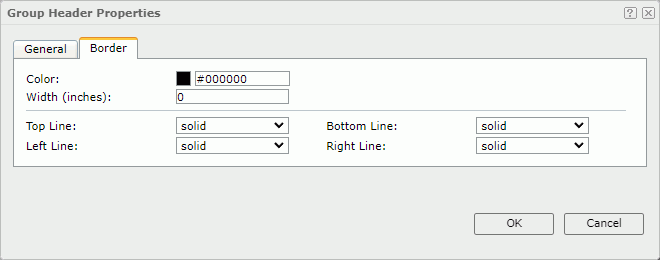
Color
Specify the border color.
Width
Specify the border width in inches.
Top Line
Select the style of the top border line.
Bottom Line
Select the style of the bottom border line.
Left Line
Select the style of the left border line.
Right Line
Select the style of the right border line.
 Previous Topic
Previous Topic
 Back to top
Back to top