Download Customized Control Dialog Box
You can use the Download Customized Control dialog box to import customized control files from a started Server. This topic describes the options in the dialog box.
Designer displays the Download Customized Control dialog box when you do either of the following:
- Navigate to File > Download > Download Customized Control from Server.
- Navigate to File > Download > Download Customized Control from Server, specify the connection and user information in the Connect to Report Server dialog box and select Connect.
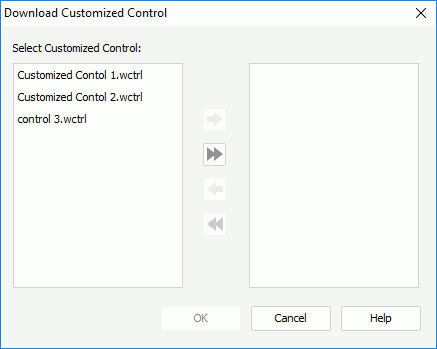
Designer displays these options:
Select Customized Control
This box lists all the customized control files that you can download.
 Add button
Add button
Select to add the specified customized control files to the right box for downloading.
 Add All button
Add All button
Select to add all the customized control files to the right box for downloading.
 Remove button
Remove button
Select to remove the specified customized control files from the right box.
 Remove All button
Remove All button
Select to remove all the customized control files form the right box.
Right box
This box lists the customized control files that you select to download.
OK
Select to exit the dialog box and start downloading the customized control files from Server. If a downloaded customized control file uses the same name as a customized control file on your local, the former replaces the latter directly without any warning. Make sure that you have properly backup the customized control files at the Designer side before downloading from Server.
Cancel
Select to quit downloading the customized control files from Server and close the dialog box.
Help
Select to view information about the dialog box.
 Previous Topic
Previous Topic
 Back to top
Back to top