Edit Shapes Dialog Box
You can use the Edit Shapes dialog box to specify the shapes of the markers in a geographic map. This topic describes the options in the dialog box.
Designer displays the Edit Shapes dialog box when you select  next to the Shape By text box after adding a field to the text box in the Display screen of the Create Geographic Map dialog box or Geographic Map Wizard dialog box.
next to the Shape By text box after adding a field to the text box in the Display screen of the Create Geographic Map dialog box or Geographic Map Wizard dialog box.
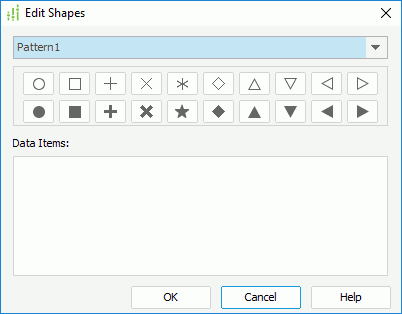
Designer displays these options:
Shape pattern drop-down list
Select the shape pattern you want to use.
Preview box
This box displays a preview of the shapes in the selected pattern.
Data Items
This box lists the field values with the shapes in the selected pattern. You can also change the shape for each value by selecting it and then selecting a shape in the preview box.
If you add an aggregation field to control the shapes, the Data Items box is blank. You cannot customize the shapes and Server applies the default shapes in the selected pattern at runtime.
OK
Select to apply your settings and close the dialog box.
Cancel
Select to close the dialog box without saving any changes.
Help
Select to view information about the dialog box.
 Previous Topic
Previous Topic
 Back to top
Back to top