Edit Sort and Filter Dialog Box
You can use the Edit Sort and Filter dialog box to predefine the sort and filter conditions for the specified data component in a page report. This topic describes the options in the dialog box.
Designer displays the Edit Sort and Filter dialog box when you select a table, chart, crosstab, or banded object in a query-based page report and navigate to Report > Edit Sort & Filter.
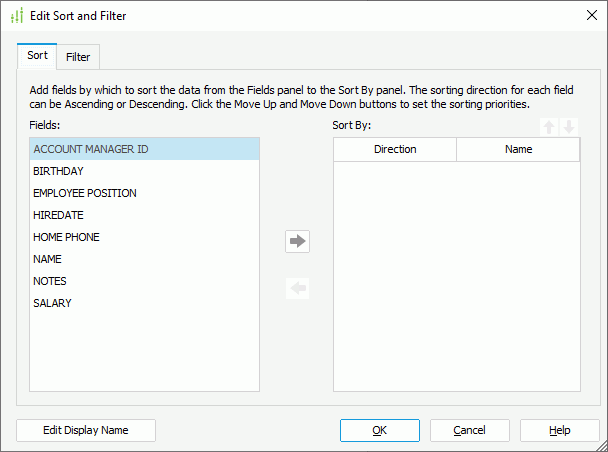
Designer displays these options:
Sort tab
Use this tab to define the sorting conditions.
- Fields
This box lists all the data fields in the dataset the data component uses, by which you can add to sort data of the data component. However, if you have not applied the Customize Display Name feature to the dataset the data component uses, no fields are available in the box. In this case, you need to select Edit Display Name to enable the feature on the dataset first. -
 Add button
Add button
Select to add the specified fields in the Fields box as the sort-by fields. -
 Remove button
Remove button
Select to remove the selected fields from the Sort By box. - Sort By
This box lists the fields by which you select to sort the report data (the sort-by fields).- Direction
This column shows the sort order that you specify for the sort-by fields. - Name
This column shows the field names.
- Direction
-
 Move Up button
Move Up button
Select to move the specified sort-by field higher in the list. The order of the sort-by fields determines the sort priority of the fields. -
 Move Down button
Move Down button
Select to move the specified sort-by field lower in the list.
Filter tab
Use this tab to define the filter conditions. Designer displays the same options in the tab as in the Edit Filter dialog box.
Edit Display Name
Select to open the Edit Display Name dialog box to add or remove display name fields.
OK
Select to apply your settings and close the dialog box.
Cancel
Select to close the dialog box without saving any changes.
Help
Select to view information about the dialog box.
 Previous Topic
Previous Topic
 Back to top
Back to top