Elasticsearch Data Source Options Dialog Box
You can use the Elasticsearch Data Source Options dialog box to specify the Elasticsearch data source to connect a catalog to. This topic describes the options in the dialog box.
Designer displays the Elasticsearch Data Source Options dialog box when you do one of the following:
- Select Elasticsearch and select OK in the New Data Source dialog box.
- In the Catalog Manager, right-click a data source and select New Elasticsearch Connection from the shortcut menu.
- In the Catalog Manager, right-click an existing Elasticsearch connection and select Edit Connection from the shortcut menu.
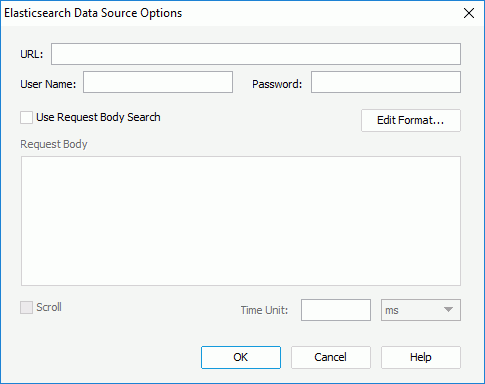
Designer displays these options:
URL
Specify the URL to connect to the Elasticsearch data source.
User Name
Specify the user name to connect to the Elasticsearch data source.
Password
Specify the password to connect to the Elasticsearch data source.
Use Request Body Search
Select to get data from the Elasticsearch data source by the request body.
-
Edit Format
Select to open the Edit Format dialog box to specify the value formats for the parameters and formulas referenced in the URL or request body. - Request Body
Specify the request body. - Scroll
Select to get data from the Elasticsearch data source by the scroll API. - Time Unit
Specify how long the scroll API will keep the search context alive.
OK
Select to apply your settings and close the dialog box.
Cancel
Select to close the dialog box without saving any changes.
Help
Select to view information about the dialog box.
 Previous Topic
Previous Topic
 Back to top
Back to top