Insert Fields Dialog Box
You can use the Insert Fields dialog box to insert data fields into a report, or add data fields to control values of a list/drop-down list. This topic describes the options in the dialog box.
Designer displays the Insert Fields dialog box when you navigate to Insert > DBField/Formula/Parameter, or select the ellipsis  in the Value column of the Display Type dialog box or Web Options dialog box when defining web options of a List/Drop-down List web control.
in the Value column of the Display Type dialog box or Web Options dialog box when defining web options of a List/Drop-down List web control.
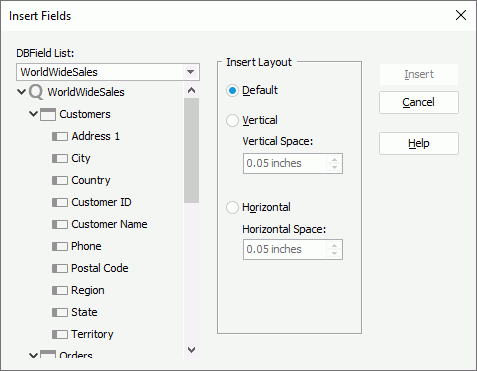
Designer displays these options:
DBField List
This box lists the data fields that you can insert into the report, or use to control the values of the list/drop-down list.
- Dataset
Designer expands the node by default if you specify to insert a DBField. It lists the tables and fields from the current dataset. If you want to insert DBField from another dataset in the current report, select the dataset from the dataset drop-down list. You can also select <Choose Data From...> from the dataset drop-down list to create a new dataset in the New Dataset dialog box. - Formulas
Designer expands the node by default if you specify to insert a formula field. It lists all predefined formulas in the current catalog. You can also select <New Formula...> to create one in the Formula Editor dialog box. - Parameters
Designer expands the node by default if you specify to insert a parameter field. It lists all predefined parameters in the current catalog. You can also select <New Parameter...> to create one in the New Parameter dialog box. - Dynamic Resources
Designer displays the node when you use the dialog box for defining values for a list/drop-down list. It lists all dynamic formulas in the current library component. You can also select <New Formula...> to create one.
All
Designer displays this option when you use the dialog box for defining values for a list/drop-down list. You can select it to add an "All" value to the list/drop-down list.
Insert Layout
If you select multiple fields to insert into a report, you can arrange these fields horizontally or vertically by selecting Horizontal or Vertical, or by selecting Default to apply the default layout.
- Vertical Space
Specify the space between fields that are arranged vertically. - Horizontal Space
Specify the space between fields that are arranged horizontally.
Insert
Select to insert the specified fields in the report, or add the specified fields to control values of a list/drop-down list.
Cancel
Select to close the dialog box without saving any changes.
Help
Select to view information about the dialog box.
 Previous Topic
Previous Topic
 Back to top
Back to top