Insert Filter Control Dialog Box
You can use the Insert Filter Control dialog box to insert a filter control into a report for filtering data. This topic describes the options in the dialog box.
Designer displays the Insert Filter Control dialog box when you navigate to Insert > Web Controls > Filter Control, or drag the Filter Control icon ![]() from the Components panel into a report.
from the Components panel into a report.
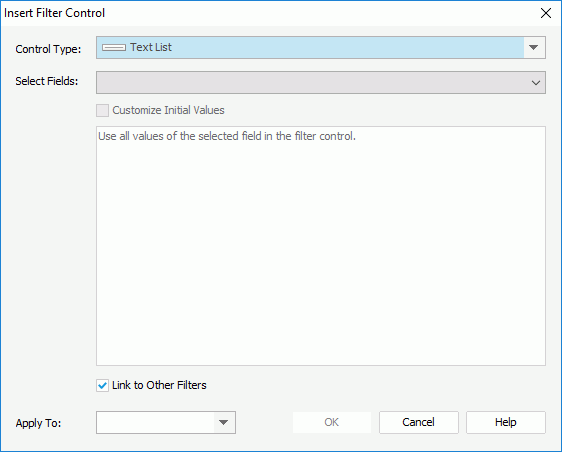
Designer displays these options:
Control Type
Select the type of the filter control.
Select Fields
Select the fields to bind to the filter control. All the selected fields should be of the same data type.
Customize Initial Values
Select to customize the value list of the filter control.
Designer displays different customization options for different filter control types:
- For Text List, Drop-down List, or Single Value Slider
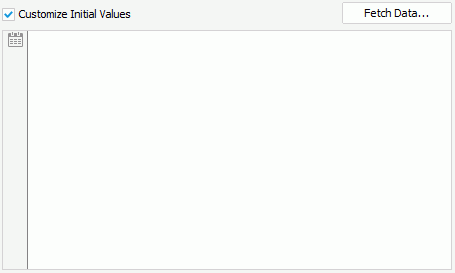
- Fetch Data
Select to open the Fetch Data dialog box to select values from the database and add the selected values to the value text box. - Value text box
You can type values directly in the text box. Make sure the accuracy of their formats and values.The value text box is an editable multirow plain text box. It supports general text editing operations such as Copy, Paste, Cut, Backspace, and Delete. You can select Enter on the keyboard to start a new row. Each row is a value of the user-defined value list.
If you select Customize Initial Values but do not add any value the value box, Designer applies all values of the selected fields in the filter control.
-
 Calendar button
Calendar button
Select to open the calendar widget to specify a date and time value.
- Fetch Data
- For Range Slider
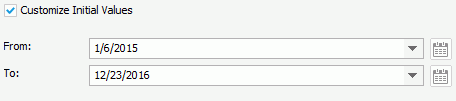
- From
Select the start value of the slider from the drop-down list or type the value in the text box. - To
Select the end value of the slider from the drop-down list or type the value in the text box. -
 Calendar button
Calendar button
Select to open the calendar widget to specify a date and time value.
- From
Link to Other Filters
When you select this option, the filter control can be affected by other filter controls that apply to the same data components as the filter control.
Special Function
Designer displays this option for the Slide filter types. You can use it to specify a special function for the selected fields if they are of the Date/Time type.
Apply To
Select the target data components you want to apply the filter control to. This drop-down list displays all the data components in the current report that are based on the same data resources containing the selected fields.
OK
Select to insert the filter control into the report and close the dialog box.
Cancel
Select to close the dialog box without saving any changes.
Help
Select to view information about the dialog box.
 Previous Topic
Previous Topic
 Back to top
Back to top