Insert Parameter Form Control Dialog Box
You can use the Insert Parameter Form Control dialog box to insert a parameter form control into a report for running reports from the current report. This topic describes the options in the dialog box.
Designer displays the Insert Parameter Form Control dialog box when you navigate to Insert > Web Controls > Parameter Form Control, or drag the Parameter Form Control icon  from the Components panel to a report.
from the Components panel to a report.
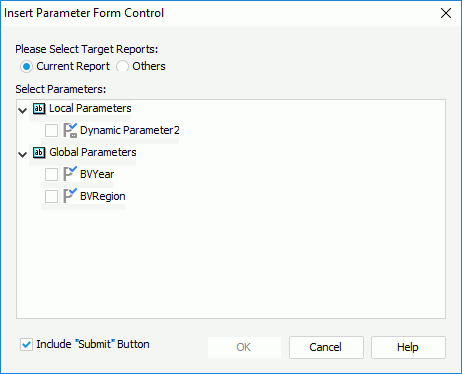
Designer displays these options:
Current
Select to run the current report with the specified parameters using the parameter form control.
- Select Parameters
Select the parameters using which to run the current report. Once you select one of a group of cascading parameters, Designer selects all the other parameters in the cascading group automatically.
Others
Select to run other reports using the parameter form control.
- Reports
Specify the target reports to run. If all the selected reports contain no parameters, you cannot finish the dialog box. - Parameter Information
You can select a report and then view its parameters here.
Include "Submit" Button
Select to include the Submit button in the parameter form control. If you include the Submit button, users can use it to submit the parameter values specified in the parameter form control at runtime; otherwise, once users change the values of a parameter in the parameter form control at runtime, Server applies the new values automatically.
OK
Select to insert the parameter form control into the report and close the dialog box.
Cancel
Select to close the dialog box without saving any changes.
Help
Select to view information about the dialog box.
 Previous Topic
Previous Topic
 Back to top
Back to top