Select a Report Dialog Box
You can use the Select a Report dialog box to specify the report that you want to link with the primary report or master report. This topic describes the options in the dialog box.
Designer displays the Select a Report dialog box when you select Browse next to the Report text box in the Insert Link dialog box or Edit Link dialog box.
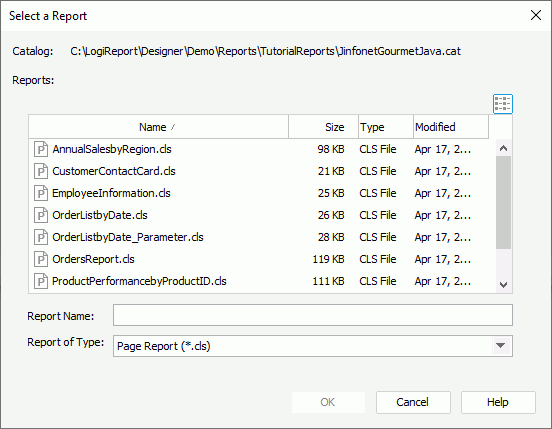
Designer displays these options:
Catalog
This option shows the directory of the current catalog that you are using now.
Reports
This box lists all the reports in the current catalog, based on the type you select from the Report of Type drop-down list.
-
 List icon
List icon
Select to lists the reports in the List mode in which Designer only displays the names of the files. -
 Details icon
Details icon
Select to lists the reports in the Details mode in which Designer displays the files with detailed information such as name, size, type, and last modified time. - Name
This column shows the name of all the reports that you have saved in the current catalog, based on the type you select from the Report of Type drop-down list. - Size
This column shows the size of the reports. - Type
This column shows the type of the reports. - Modified
This column shows the time when you modified the reports the last time.
Report Name
This option shows the name of the report that you select to link with the primary report or master report.
Report of Type
Select the type of the reports to display in the Reports box.
OK
Select to apply your settings and close the dialog box.
Cancel
Select to close the dialog box without saving any changes.
Help
Select to view information about the dialog box.
 Previous Topic
Previous Topic
 Back to top
Back to top