Design/View Area
This topic introduces the Design/View area of Designer.
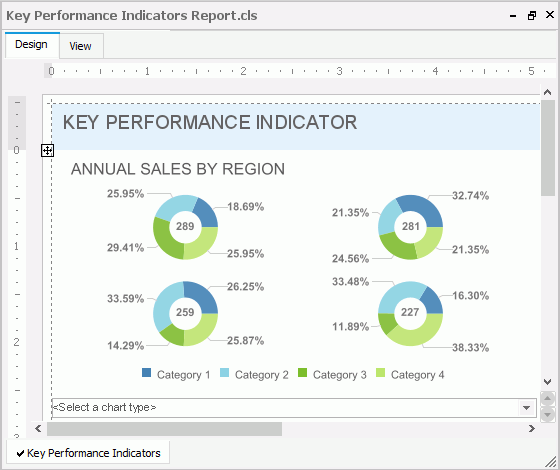
The Design/View area, or report designing window, comprises of the following sections:
Title bar
The title bar shows the report file name, and three icons for you to minimize, maximize, and close the active report.
The Design tab, which is also referred to as the report editor, is for laying out your report. You can use rulers, grids, and guidelines to position objects. You can customize the appearance of the tab via the Options dialog box.
The View tab is for previewing the report layout and result. The report may not display exactly as users would see it on Server. Interactive objects such as parameter and filter objects are not active and report links are not active.
The tab contains a toolbar that provides the following buttons:
-
 First Page
First Page
Select to display the first page of the report. -
 Previous Page
Previous Page
Select to display the previous page of the report. -
 Next Page
Next Page
Select to display the next page of the report. -
 Last Page
Last Page
Select to display the last page of the report. -
 TOC
TOC
Select to display the TOC tree of the report. -
 Refresh Data
Refresh Data
Select to refresh the data with the same parameters. -
 Refetch Data
Refetch Data
Select to refetch data to rerun the report with different parameters. -
 Stop
Stop
Select to stop Designer from generating the report. -
 Back
Back
Select to navigate to the last view. -
 Forward
Forward
Select to navigate forward. -
 Drag Tool
Drag Tool
Select to drag the page up and down. Select the icon, then place your mouse pointer on any blank area of the report. When the mouse pointer becomes a small hand, you can drag the page. -
 Zoom In Tool
Zoom In Tool
Select to zoom in to see more detail. Select the icon, then select in the border of the report repeatedly to zoom in. -
 Zoom Out Tool
Zoom Out Tool
Select to zoom out to see the overall view of the page. Select the icon, then select in the border of the report repeatedly to zoom out.
Report tab bar
The report tab bar is for switching between the report tabs in a page report. It also provides a shortcut menu that enables you to rename, duplicate, and remove the report tabs. See Managing Report Tabs with the Report Tab Bar.
 Previous Topic
Previous Topic
 Back to top
Back to top