Custom Sort Dialog Box Properties
You can use the Custom Sort dialog box to sort the detail fields or a group field in a table or banded object, by sorting the values of other fields. This topic describes the properties in the dialog box.
Server displays the dialog box when you do either:
- In the Format XXX panel for a table or banded object, select the Custom Sort button
 for detail fields.
for detail fields. - In the Format XXX panel for a table or banded object, select the Sort button
 for a group field, and then select Custom Sort from the drop-down list.
for a group field, and then select Custom Sort from the drop-down list.
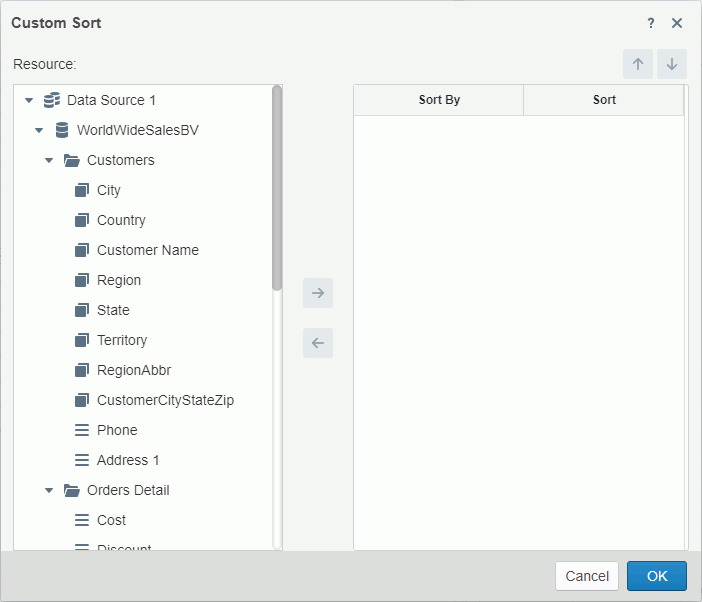
Resource
Select a field whose values you want to sort.
 Add button
Add button
Select to add the selected field from the Resource box as the sort-by field.
 Remove button
Remove button
Select to remove the selected sort-by field from the right box.
Sort By
Server lists the fields whose values you want to sort.
Sort
Select the order for sorting the values of a sort-by field.
- Ascend
Select if you want to sort the field values in ascending order. - Descend
Select if you want to sort the field values in descending order.
 Move Up button
Move Up button
Select to move the selected item higher in the list.
 Move Down button
Move Down button
Select to move the selected item lower in the list.
Cancel
Select to close the dialog box without saving any changes.
OK
Select to apply any changes you made here and close the dialog box.
 Help button
Help button
Select to view information about the dialog box.
 Close button
Close button
Select to close the dialog box without saving any changes.
 Previous Topic
Previous Topic
 Back to top
Back to top