New Cube Dialog Box Properties
This topic describes how you can use the New Cube dialog box to create a schedule task for generating an in-memory cube for the specified business view.
Server displays the dialog box when an administrator selects New Cube in the Administration > Configuration > Cache > Cube page on the Server Console.
The dialog box includes two phases, one for selecting the business view and the other for defining the schedule task.
Selecting Business View Phase
At this phase, you need to specify the business view for which you want to create in-memory cube.
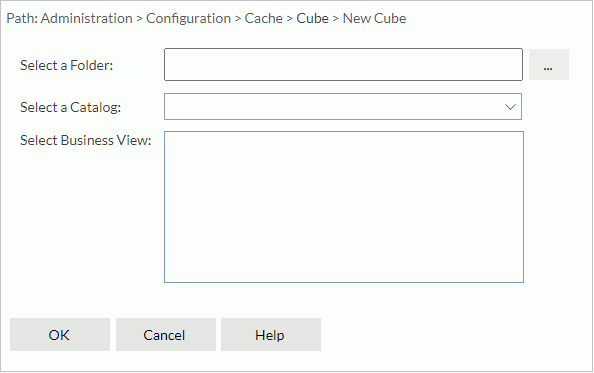
Select a Folder
Specify the folder in the server resource tree that contains the required catalog. You can select the ellipsis button  to open the Select Folder dialog box for selecting the folder.
to open the Select Folder dialog box for selecting the folder.
Select a Catalog
Select a catalog in the folder.
Select Business View
Select a business view in the catalog for which you want to create in-memory cube.
OK
Select to go to the next phase to define the schedule task.
Cancel
Select to close the dialog box without creating in-memory cube.
Help
Select to view information about the dialog box.
Defining the Schedule Task Phase
At this phase, you need to define the business view information and the updating policy of the in-memory cube on these tabs:
Back
Select to go back to the previous tab.
Next
Select to go to the next tab.
Finish
Select to create the in-memory cube.
Cancel
Select to close the dialog box without creating in-memory cube.
Help
Select to view information about the dialog box.
General
Before scheduling a cube task, you need to configure the settings in this tab first.
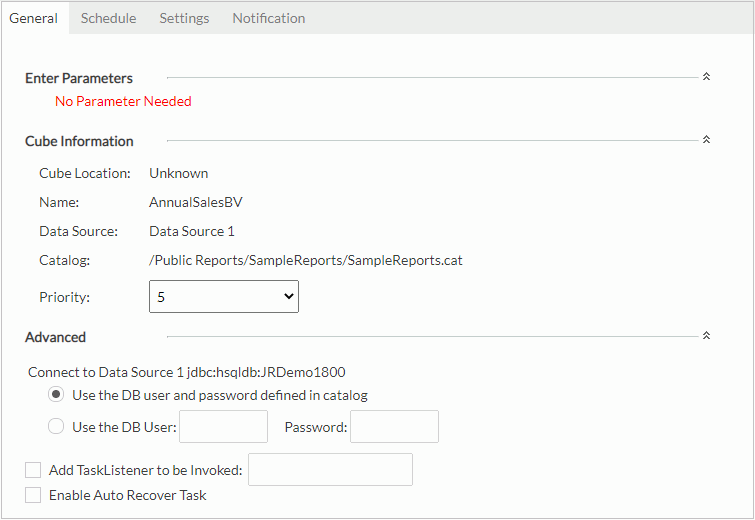
Enter Parameters
Specify values of the parameters you want to apply to the business view. You may specify parameter values in these ways.
If the business view does not have parameters, Server displays "No Parameter Needed" here.
Cube Information
Specify the in-memory cube information.
- Cube Location
Location of the cube. It is "Unknown" if it is the first time you schedule a task for the business view. - Name
Name of the business view. Server also uses it as the name of the new cube. - Data Source
Data source in which the business view is. - Catalog
Path of the catalog in which the business view is. - Priority
Specify the priority level of the scheduled task. The priority levels are from 1 to 10 in ascending order of lowest priority to highest priority. By default, Server ignores this property unless you modify server.properties in<install_root>\binto set queue.policy not equal to 0.
Advanced
Configure some advanced settings.
- Connect to [Data Source Name]
Specify the DB user and password for connecting to the data source.- Use the DB user and password defined in catalog
Select if you want to use the DB user and password defined in the catalog. - Use the DB User
Select this property, and you can then specify another DB user and password instead of the one defined in the catalog.
- Use the DB user and password defined in catalog
- Add TaskListener to be Invoked
Select to call a Java application before/after the task runs to obtain information about the task. - Enable Auto Recover Task
Select if you want Server to automatically recover the task.- Maximum Retry Times
Specify the maximum number of times for retrying running the task to recover it. - Retry Interval
Specify the interval between retries. - Recreate All Results
Select if you want to recreate all results. By default, Server only recreates failed results.
- Maximum Retry Times
Schedule
Use the Schedule tab to specify the updating policy of the task. The tab contains two more tabs:
Time
Use the Time tab to specify the time for when you want to perform the task.
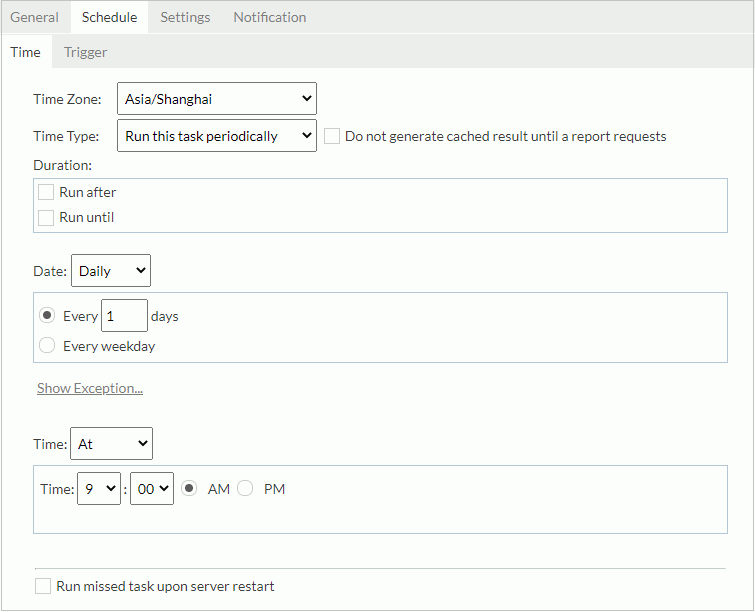
Time Zone
Select the time zone.
Time Type
Specify when you want to perform the task.
- Run this task immediately
Select if you want to perform the task as soon as you submit it. - Run this task at
Select if you want to perform the task at a specific time.- Date
Select the Calendar icon to select a date from the calendar.
to select a date from the calendar. - Time
Specify the time of the day. - Run missed task upon Server restart
Select if you want to perform missed tasks when you restart the server.
- Date
- Run this task periodically
Select if you want to perform the task on a repeated basis.- Do not generate cached result until a report requests
By default, Server generates the in-memory cube according to the specified time condition. Select this property if you want the task to perform only upon the first report running request based on the business view after each scheduled time. - Duration
Specify the period during which you want to perform the task on a repeated basis.- Run after
Select and then specify the start date and time of the period. - Run until
Select and then specify the end date and time of the period.
- Run after
- Date
Specify the dates when you want to perform the task.- Daily
Select if you want to perform the task per a specific number of days or every weekday (from Monday to Friday). - Weekly
Select if you want to perform the task on the specific days of the week per a specific number of weeks. - Monthly
Select if you want to perform the task on a specific day of the month or week, per a specific number of months. - Show/Hide Exception
Select to show or hide the exception date box, which lists the dates when you do not want to perform the task.- Add
Select to add an exception date via the Select Condition dialog box. - Remove
Select to remove the selected exception dates.
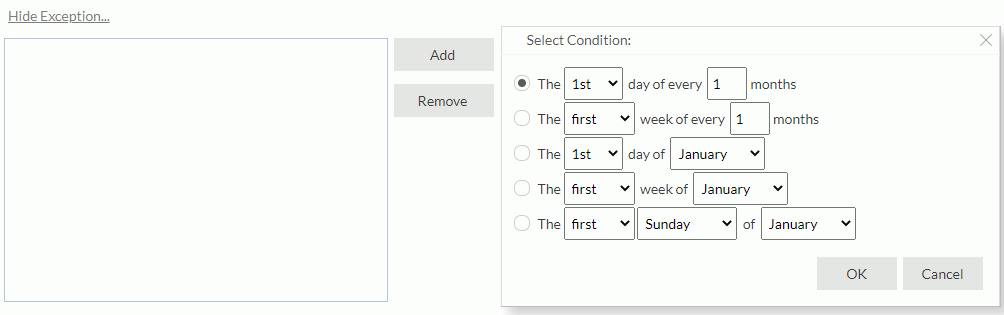
- Add
- Daily
- Time
Specify the exact time of the day when you want to perform the task.- At
Select if you want to perform the task at a specific time of the day. - Hourly
Select if you want to perform the task at a specific minute per a specific number of hours. - Minutely
Select if you want to perform the task per a specific number of minutes.
- At
- Run missed task upon server restart
Select if you want to run missed tasks when you restart the server.
- Do not generate cached result until a report requests
Trigger
Use the Trigger tab to set settings for specifying a trigger for the task.
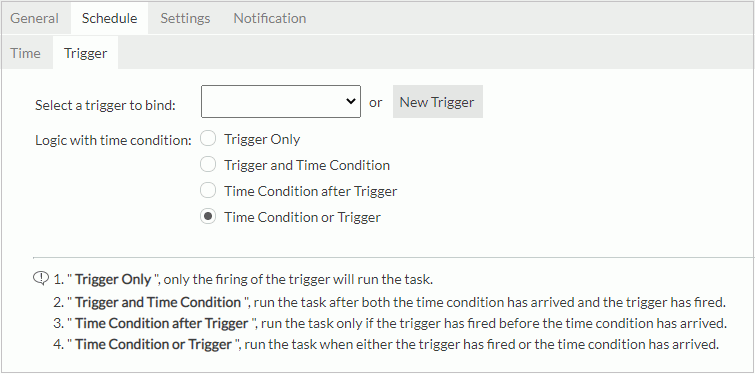
Select a trigger to bind
Select a trigger from the list for the task.
New Trigger
Select to open the New Trigger dialog box to create a new trigger.
Logic with time condition
Specify the logic between the time condition and trigger condition.
- Trigger Only
Select if you want to perform the task only when an administrator fires the trigger. - Trigger and Time Condition
Select if you want to perform the task when both time is up and an administrator fires the trigger. When you select this logic:
When you select this logic: - No matter which condition is ready, Server performs the task only when its counterpart is ready.
- If you specify to perform the task at a specific time, you must select Run missed task upon server restart, otherwise Server regards the task as expired and deletes it when the time condition is ready before the trigger condition.
- Time Condition after Trigger
Select if you want to perform the task when time is up after an administrator fires the trigger. If the time condition is ready before the trigger condition, Server regards the task as expired and deletes it. - Time Condition or Trigger
Select if you want to perform the task when either time is up or an administrator fires the trigger.
Settings
Use the Settings tab to configure the location and size of the cube.
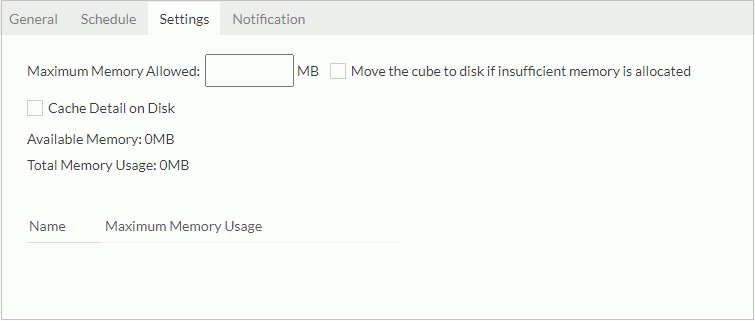
Maximum Memory Allowed
Specify the maximum memory for the cube to use. The value should be no more than the available memory. You must provide the value, otherwise you cannot continue with the other tabs or finish the dialog box.
Each cube has this setting. The total of all cubes' maximum memory allowed should be no more than the maximum cube memory allowed.
Move the cube to disk if insufficient memory is allocated
Select if you want to cache the cube on the drive when the specified memory size is not enough to hold it. Then, when Server is initiating or updating an in-memory cube, if the memory requirement is bigger than the cube's maximum memory allowed, or if all in-memory cubes' memory usage is bigger than the maximum cube memory allowed, Server swaps the cube to the drive, otherwise if this property is cleared, Server sets the cube status to be disabled.
Cache Detail on Disk
Select if you want to cache the aggregation data in the business view into memory and cache the detail data on the drive.
By default, Server only caches the aggregation data in the business view into memory.
Available Memory
Memory that you can use to run the cube. The value equals the maximum cube memory allowed for all cubes minus the total memory usage.
Total Memory Usage
Total maximum memory allowed for all in-memory cubes which are not in the Disabled status.
Memory usage table
Server lists the memory usage of all the other cubes excluding the current.
- Name
Name of a cube. - Maximum Memory Usage
Maximum memory allowed for a cube.
Notification
Use the Notification tab to notify someone by email when the task finishes running, regardless of whether it is successful or not.
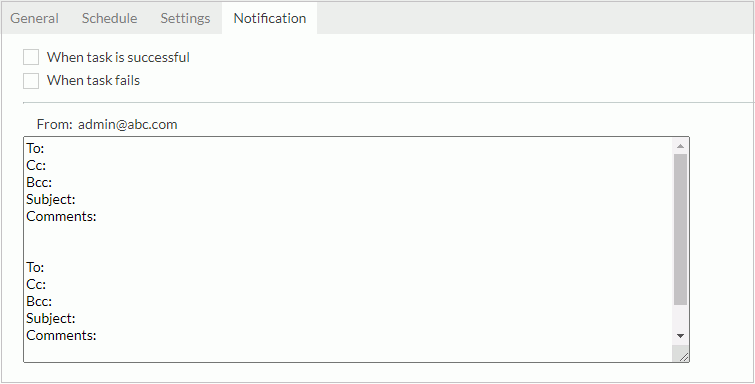
When task is successful
Select if you want to send an email when the task performs successfully.
When task fails
Select if you want to send an email when the task fails.
To
Specify the address you want to send the email to.
Cc
Specify the address you want to copy the email to.
Bcc
Specify the address you want to secretly copy the email to.
Subject
Specify the subject of the email.
Comments
Specify the contents of the mail or comments to the contents.
 Previous Topic
Previous Topic
 Back to top
Back to top