Page Report Studio Profile Properties
This topic describes how you can use the Page Report Studio Profile dialog box to create profiles for applying in Page Report Studio.
Server displays the dialog box when an administrator selects New Profile or Edit in the Administration > Server Profile > Customize Profile > Page Report Studio tab on the Server Console.
This topic contains the following sections:
You see these elements on all the tabs:
Page Report Studio Profile Name
Specify the name for the new profile.
Description
Specify information about the new profile.
OK
Select to create the profile and close the dialog box.
Cancel
Select to close the dialog box without creating a profile.
Select All
Select if you want to select all the features in the dialog box.
Select None
Select if you want to clear all the features in the dialog box.
Help
Select to view information about the dialog box.
Common Tab Properties
Specify the properties for Page Report Studio. Web Report Studio and JDashboard also have these properties. For more information, see Common Tab Properties.
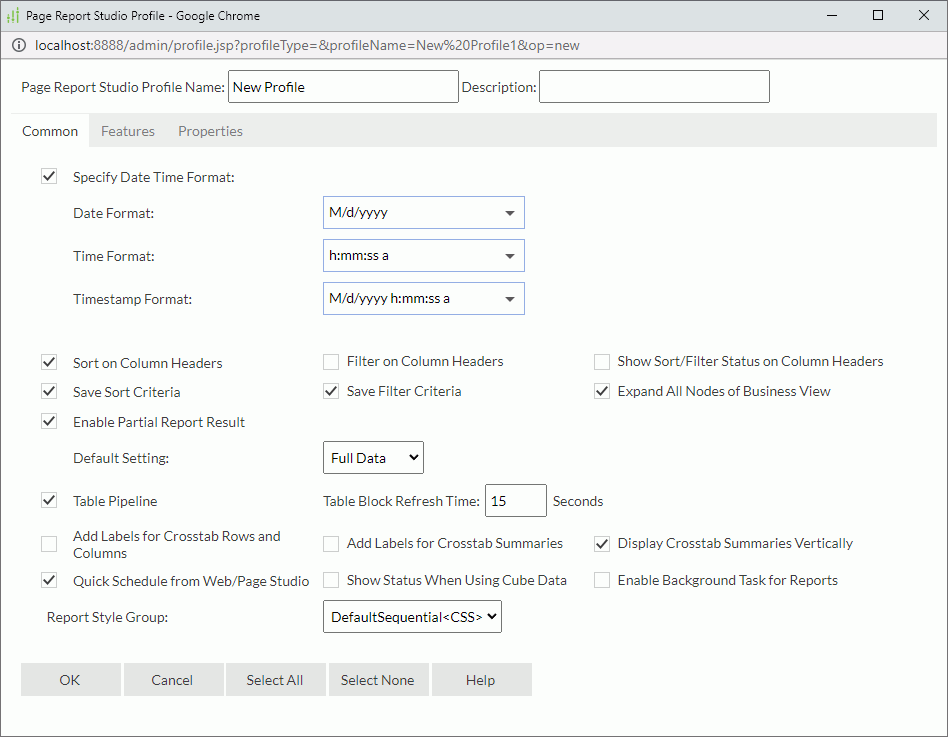
Features Tab Properties
Specify the features you want to use in Page Report Studio.
Basic Tab Properties
Turn on/off the basic Page Report Studio features for the profile.
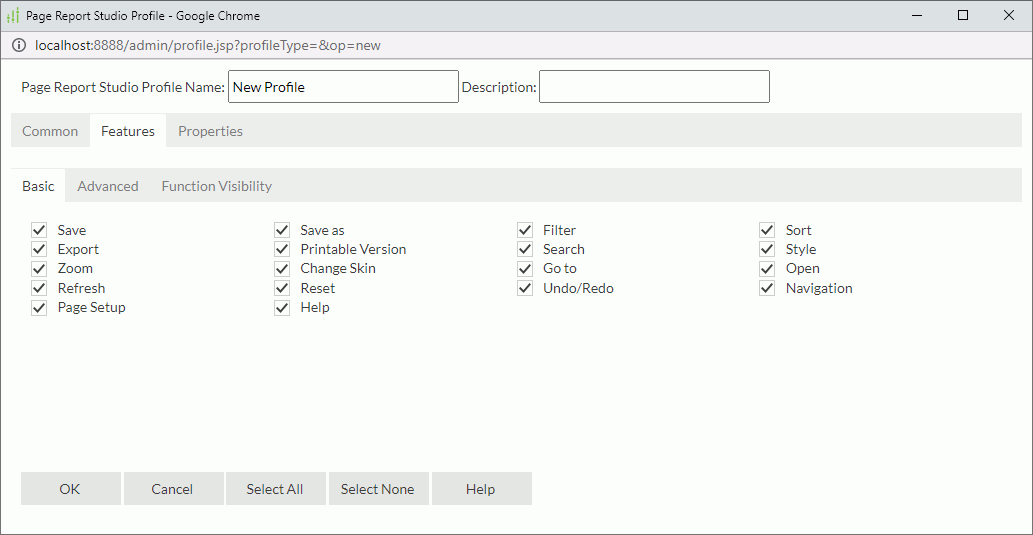
Save
Select if you want to save page report results as versions.
Save as
Select if you want to save page reports with a different name or to a new folder.
Filter
Select if you want to filter page report data.
Sort
Select if you want to sort records in the data buffer by certain fields.
Export
Select if you want to export your page report results.
Printable Version
Select if you want to print page report data.
Search
Select if you want to search for the data in page reports.
Style
Select if you want to use and update styles in your page reports.
Zoom
Select if you want to zoom in your page reports.
Change Skin
Select if you want to change the skin of the Page Report Studio window.
Go to
Select if you want to display certain groups of records in a banded object.
Open
Select if you want to open/hide report tabs in page reports.
Refresh
Select if you want to reload page report data.
Reset
Select if you want to reset your Page Report Studio window and load page defaults.
Undo/Redo
Select if you want to undo/redo previous operations.
Navigation
Select if you want to navigate through page report pages.
Page Setup
Select if you want to set page properties of page reports.
Help
Select if you want to view Page Report Studio documentation.
Advanced Tab Properties
Turn on/off the advanced Page Report Studio features for the profile.
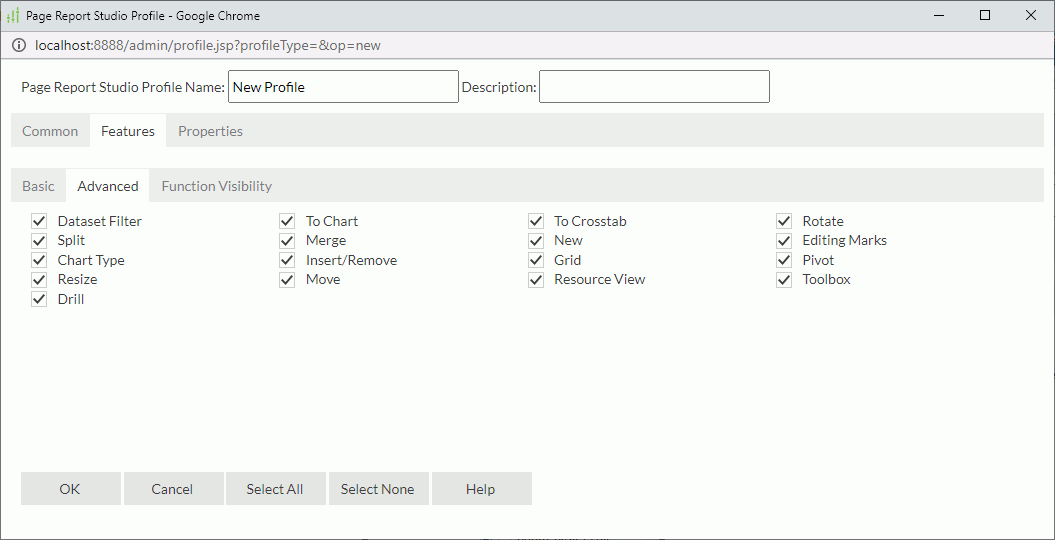
Dataset Filter
Select if you want to apply filters to datasets for certain data components.
To Chart
Select if you want to turn crosstabs to charts.
To Crosstab
Select if you want to turn charts to crosstabs.
Rotate
Select if you want to rotate crosstabs.
Split
Select if you want to split tabular cells.
Merge
Select if you want to merge tabular cells.
New
Select if you want to create page reports.
Editing Marks
Select if you want to show or hide the dashed borders of components and report body. If you clear this feature, Server does not show the editing marks when you focus on report objects, and you cannot move or resize report objects.
Chart Type
Select if you want to change chart types.
Insert/Remove
Select if you want to insert/remove page report objects.
Grid
Select if you want to use grids to lay out page report objects.
Pivot
Select if you want to change the structure of a table/crosstab, for example, change the order of group levels in a table/crosstab and change the order of columns in a table.
Resize
Select if you want to resize page report objects.
Move
Select if you want to change the position of page report object.
Resource View
Select if you want to insert business view elements into your page reports from the Resource View panel.
Toolbox
Select if you want to insert components into your page reports from the Toolbox panel.
Drill
Select if you want to display certain groups of records in crosstabs.
Function Visibility Tab Properties
Show or hide the Page Report Studio window elements you want for the profile.
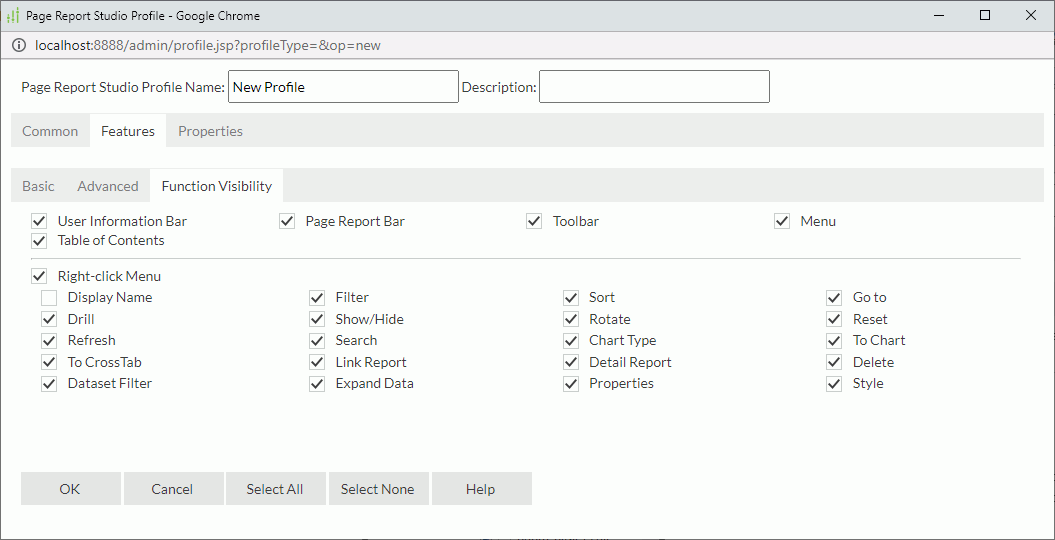
User Information Bar
Select if you want to view information about the username, catalog, and report.
Page Report Bar
Select if you want to display the page report bar.
Toolbar
Select if you want to display toolbars.
Menu
Select if you want to access Page Report Studio features via menu commands.
Table of Contents
Select if you want to navigate page reports using the TOC Browser.
Select if you want to enable right-click menus. Then, specify the commands you want to display on right-click menus.
- Display Name
Select if you want to show the object display name. - Filter
Select if you want to filter page report data. - Sort
Select if you want to sort records in the data buffer by certain fields. - Go to
Select if you want to display certain groups of records in a banded object. - Drill
Select if you want to display certain groups of records in a crosstab. - Show/Hide
Select if you want to show/hide page report objects. - Rotate
Select if you want to rotate crosstabs. - Reset
Select if you want to reset your Page Report Studio window and load page defaults. - Refresh
Select if you want to reload page report data. - Search
Select if you want to search for information in page reports. - Chart Type
Select if you want to change chart types. - To Chart
Select if you want to convert crosstabs to charts. - To Crosstab
Select if you want to convert charts to crosstabs. - Link Report
Select if you want to open linked reports. - Detail Report
Select if you want to open detail reports. - Delete
Select if you want to delete page report objects. - Dataset Filter
Select if you want to apply filters to datasets for data components. - Expand Data
Select if you want to expand data of crosstabs or groups. - Properties
Select if you want to configure the properties of page report objects. - Style
Select if you want to apply styles to data components.
Properties Tab
Specify the properties you want for the profile.
Default Tab Properties
Specify the default properties you want for the profile.
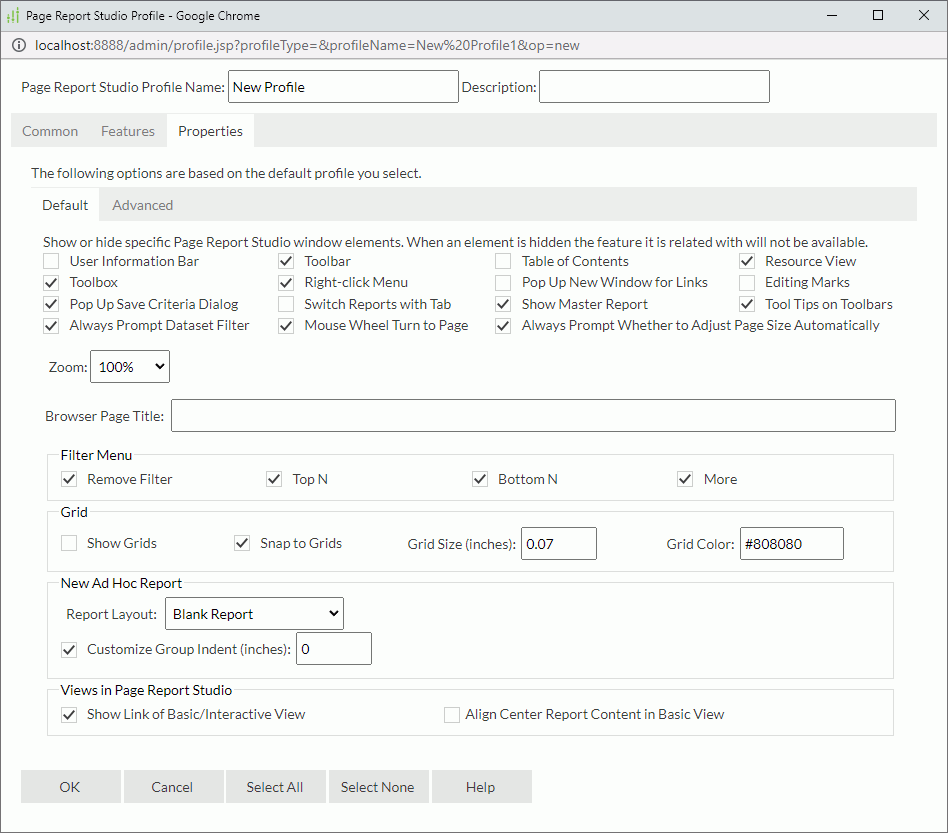
User Information Bar
Select to display the User Information bar on the top of the Page Report Studio window, showing information about the user, catalog, and report.
Toolbar
Select to show a default toolbar.
Table of Contents
Select to show the TOC Browser by default.
Resource View
Select to show the Resource View panel.
Toolbox
Select to show the Toolbox panel.
Right-click Menu
Select to show a shortcut menu when right-clicking a report component, which can help with most of the component operations in Page Report Studio.
Select to display a new web browser window for the link target, which can be a link report, a detail report, a URL, a chart hyperlink, or the detailed information created from the go-to-detail function.
When defining such links in Report Designer, if you have selected Server Setting as the target frame of the links, this property defines where Server displays the corresponding link targets.
Editing Marks
Select to show editing marks (dashed outlines for objects and report body). If cleared, Server does not show the editing marks when you focus on report objects, and you cannot move or resize report objects.
By default, this property is selected. Server displays the Save Report Template dialog box when you close a report that you have made changes to, since you first opened it in Page Report Studio. A change includes any action such as sort, filter, and drill, as well as actual changes to the template such as adding and removing objects.
Clear this property if you don't want to see the Save Report Template dialog box and save any changes to reports. The next time you open reports, Server displays their versions which you last saved explicitly.
A second way to avoid the Save Report Template dialog box is to create a profile in which you clear Pop Up Save Criteria Dialog and assign the profile to a user or to a report. Then, when the user closes the report, Server does not display the Save Report Template dialog box and discards any changes the user made to the report.
Select if you want to switch among report tabs using tabs in page reports.
By default, this property is cleared, which means that when a report contains several report tabs, you can use the Go To list on the toolbar to switch among the report tabs. In addition, Server also display the path for tracing the master/detail report navigation in the Go To list.
Show Master Report
Select if you want to show the master report in the same window when opening a detail report by default. You can go back to the master report by selecting the master report name.
Clear this property if you want to close the master report after opening the detail report.
Tool Tips on Toolbars
Select to show the tooltips for toolbar commands.
Always Prompt Dataset Filter
Select if you want to display the Edit Dataset Filter dialog box when inserting the first field from the Resource View panel into a blank component.
Mouse Wheel Turn to Page
Select if you want to use the mouse wheel to scroll up/down reports.
Always Prompt Whether to Adjust Page Size Automatically
Select if you want to display a message box when Page Report Studio is going to adjust the page size if the width of a table exceeds the defined page size.
Zoom
Specify the zoom ratio at which you want to display Page Report Studio pages.
Browser Page Title
Specify the title for the Page Report Studio window, on the Page Report Studio window title bar.
Filter Menu
Specify the items you want to show on the Filter menu.
- Remove Filter
Select to show the Remove Filter item on the Filter menu. - Top N
Select to show the Top N item on the Filter menu. - Bottom N
Select to show the Bottom N item on the Filter menu. - More
Select to show the More item on the Filter menu.
Grid
Specify the grid properties.
- Show Grids
Select to show grids in Page Report Studio report area. - Snap to Grids
Select to snap an object to grids when you move it by dragging in Page Report Studio report area. - Grid Size
Specify size of the grids. The default value is 0.07 inches. - Grid Color
Specify the color of the grids. The default value is #808080.
New Ad Hoc Report
Specify the properties for creating reports in Page Report Studio. This section is available only when you have a Report Live license for Server.
- Report Layout
Select the default report layout when creating a new report in Page Report Studio. - Customize Group Indent
Select if you want to customize the indent of groups created via the report wizard. By default, the indent of the groups is 0 inch. You can type a value between 0 and 4.Clear this property if you want to indent the groups according to the width of the group-by fields, when you create groups in a report in the report wizard.
Specify the properties for the Basic View and Interactive View of Page Report Studio.
-
Show Link of Basic/Interactive View
By default, this property is selected. You can switch between the Basic View mode and the Interactive View mode when running page reports in Page Report Studio. The Basic View mode provides simple functions for mainly viewing reports, while the Interactive View mode contains editing and analytic functions. -
Align Center Report Content in Basic View
Select if you want to display report contents centrally in the Basic View of Page Report Studio. By default, Server displays reports at the upper-left corner in the Basic View of Page Report Studio, which may leave space on the right for a small report.
Advanced Tab Properties
Specify the advanced properties you want for the profile.
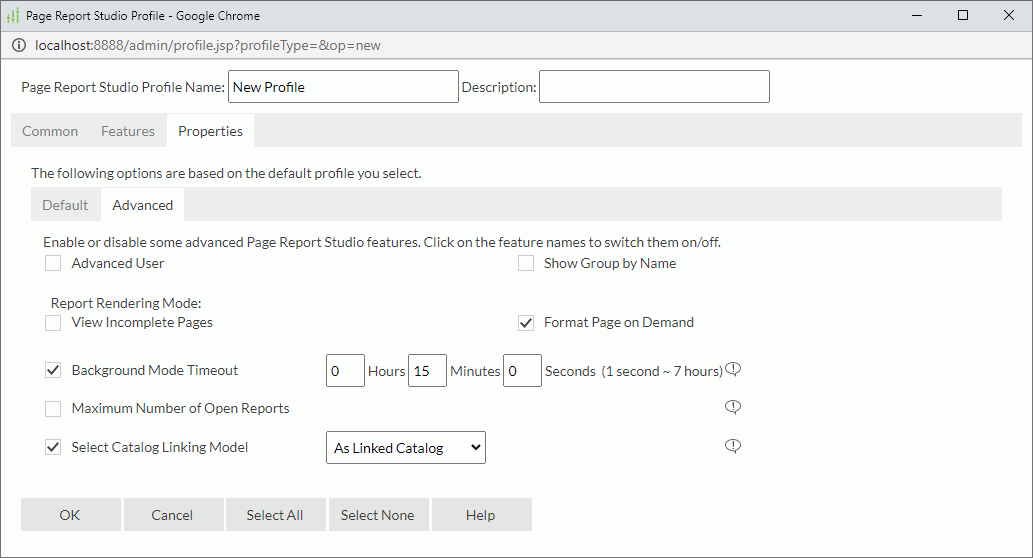
Select to enable Page Report Studio advanced features, such as editing group and report tab properties from the shortcut menu. In Page Report Studio, some features are only available to advanced users, including:
- Controlling property values using formulas. If a Boolean-type property in a report is controllable by a formula, Server displays it as a checkbox, with mixed value. This means that this property is currently under the control of a formula.
- Editing group and report tab properties (you can access them using the Group and Report commands on the shortcut menu).
- Modifying the properties of images, special fields, and parameters (you can access them using the Properties command on the shortcut menu).
- Further commands, such as the properties on the Export and Others tabs in the object properties dialog boxes.
Show Group by Name
Select to show the groups by name in the TOC panel.
Specify a way of running and laying out a report in Page Report Studio.
- View Incomplete Pages
(available to administrators in the Administration > Server Profile page only)
Select if you want to only fetch data for the required page and then format the page. Server might display incomplete pages for lack of data integrity and will refresh them when their data is ready. In this way, Server displays the first page more quickly. Server turns on the pipeline in Page Report Studio when you select View Incomplete Pages.Clear if you want to fetch all data before displaying complete report pages.
- Format Page on Demand
Select if you want to format the required pages. Server does not calculate the total number of pages and shows them as a plus sign (+).Clear if you want to format all report pages. Server shows the total number of pages, but it takes longer to show the first page.
![]() When you clear both "View Incomplete Pages" and "Format Page on Demand", Page Report Studio can display Table of Contents in page reports, if you have added Table of Contents using Designer. For more information, see "Adding Table of Contents in a Report" in Editing Reports in the Report Designer Guide.
When you clear both "View Incomplete Pages" and "Format Page on Demand", Page Report Studio can display Table of Contents in page reports, if you have added Table of Contents using Designer. For more information, see "Adding Table of Contents in a Report" in Editing Reports in the Report Designer Guide.
Specify the time after which Server will continue to run page reports in the background mode. When it runs a page report and has not generated the result after the specified time, Server will automatically run the page report in the background mode. Once the report is complete, you can find the record in the My Tasks > Background Tasks table.
![]() The property takes effect when you have selected Enable Background Task for Reports in the server profile.
The property takes effect when you have selected Enable Background Task for Reports in the server profile.
Maximum Number of Open Reports
Specify the maximum number of page reports that you can open at the same time.
Whether or not an open page report interacts with Server, it holds many resources. As a result, opening many reports will decrease server performance. Thus, you need to specify the maximum number of page reports that you can open at the same time in Page Report Studio, to prevent a large number of page reports from being open simultaneously and to improve the server performance. If the number of open reports exceeds the limit, Server displays an error message, prompting you to close one before opening a new one.
![]() The Maximum Number of Open Reports property works together with the maximum number of concurrent reports allowed by your product license. Of these two values, Server uses the smaller as the real maximum number of open reports allowed. For example, if Maximum Number of Open Reports is 10, and the number that the license enables is 20, 10 will be the maximum number of page reports that can open simultaneously.
The Maximum Number of Open Reports property works together with the maximum number of concurrent reports allowed by your product license. Of these two values, Server uses the smaller as the real maximum number of open reports allowed. For example, if Maximum Number of Open Reports is 10, and the number that the license enables is 20, 10 will be the maximum number of page reports that can open simultaneously.
Select if you want to define the relationship between a report and its catalog when saving the report to a different folder in Page Report Studio: either link the report with the catalog or copy the catalog to the folder where you want to save the report.
Then, select either As Linked Catalog or As Catalog Copy from the list, as the default value in the Save As dialog box of Page Report Studio.
 Previous Topic
Previous Topic
 Back to top
Back to top