Edit Color Dialog Box Properties
This topic describes how you can use the Edit Color dialog box to update colors for the members of group fields.
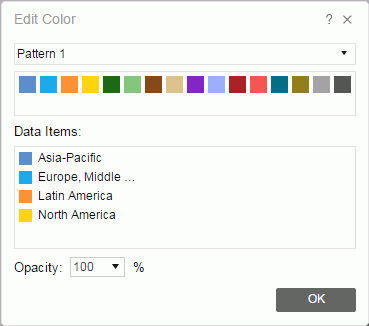
Pattern
Select a pattern from the drop-down list. Server displays a preview of the colors of the pattern under the pattern name.
Data Items
Server lists the combination of members of the bound fields with the colors in the selected pattern.
To customize the color of a data item, take either method of the following:
- Select the data item, and then select a color in the pattern preview box.
- Double-click the data item. Then, in the displayed color palette, select a color, or select More Colors to access the Color Picker dialog box in which you can specify a color within a wider range.
Opacity
Specify the opacity of the color for the selected member combination in the Data Items box.
OK
Select to apply any changes you made here and exit the dialog box.
 Help button
Help button
Select to view information about the dialog box.
 Close button
Close button
Select to close the dialog box without saving any changes.
 Previous Topic
Previous Topic
 Back to top
Back to top