Insert Parameter Form Control Dialog Box Properties
This topic describes how you can use the Insert Parameter Form Control dialog box to insert a parameter form control into a web report for running reports from the report. Server displays the dialog box when you drag Parameter Form Control from the Components panel to a web report.
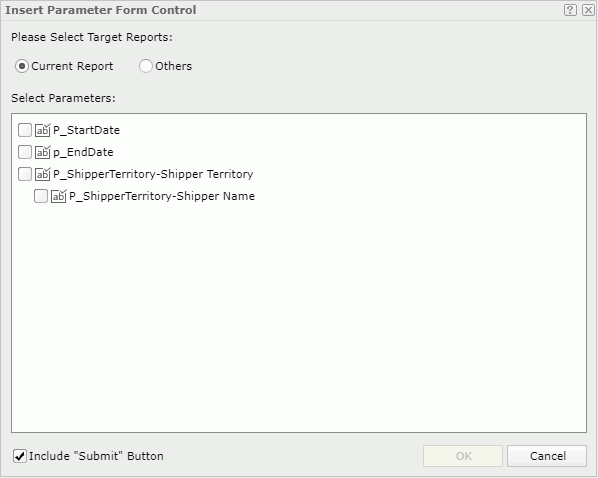
Please Select Target Reports
Specify the reports you want to run.
- Current Report
Select to run the current report with the specified parameters.- Select Parameters
Select the parameters you want to use to run the current report. Once you select one of a group of cascading parameters, Server will automatically select all the other parameters in the cascading group, and vice versa.
- Select Parameters
- Others
Select to run other reports.- Reports
Select other reports that you want to run from the current report. If all the selected reports contain no parameters, you cannot finish the dialog box. - Parameter Information
You can select a report and then view its parameters here.
- Reports
Include "Submit" Button
Select if you want the parameter form control to contain the Submit button. You can select Submit to submit the parameter values you specified in the parameter form control. If no Submit, once you change the values of a parameter in the parameter form control, the new values will apply automatically.
OK
Select to insert a parameter form control into the report and close the dialog box.
Cancel
Select to close the dialog box without inserting a parameter form control.
 Help button
Help button
Select to view information about the dialog box.
 Close button
Close button
Select to close the dialog box without inserting a parameter form control.
 Previous Topic
Previous Topic
 Back to top
Back to top