Parameter Control Properties
This topic describes how you can use the Parameter Control Properties dialog box to update the properties of a parameter control. Server displays the dialog box when you right-click a parameter control and select Properties from the shortcut menu.
This topic contains the following sections:
You see these elements on all the tabs:
OK
Select to apply any changes you made here and close the dialog box.
Cancel
Select to close the dialog box without saving any changes.
 Help button
Help button
Select to view information about the dialog box.
 Close button
Close button
Select to close the dialog box without saving any changes.
General Tab Properties
Specify the general properties of the parameter control.
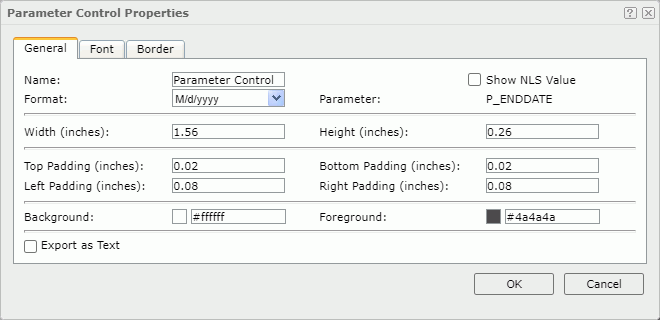
Name
Specify the name of the parameter control.
Show NLS Value
Select to show the translated name for the display name of the object in the Name text box if you have enabled the NLS feature and translated it, and when you have not modified the display name of the object.
Parameter
Server displays the name of the parameter.
Format
Specify the display format of the parameter value.
Width
Specify the width of the object.
Height
Specify the height of the object.
Top Padding
Specify the space between the text of the object and its top border.
Bottom Padding
Specify the space between the text of the object and its bottom border.
Left Padding
Specify the space between the text of the object and its left border.
Right Padding
Specify the space between the text of the object and its right border.
Background
Specify the background color of the object.
To change the color, select the color indicator. Server displays the color palette. Select a color, or select More Colors to access the Color Picker dialog box in which you can specify a color within a wider range.
Foreground
Specify the foreground color of the object.
To change the color, select the color indicator. Server displays the color palette. Select a color, or select More Colors to access the Color Picker dialog box in which you can specify a color within a wider range.
Export as Text
Enable this property if you want to export the parameter control as text. Otherwise, Report will export the parameter control as an image.When you enable this property, depending on the properties of the parameter in the parameter control, Report will export the parameter control as follows:
- Report will export the selected values or text of the parameter as text while it will not export the icon or button for specifying the parameter value.
- If the parameter in the parameter control is of Boolean type, Report displays it as a checkbox in the parameter control. Then when you select the checkbox, Report will export it as
 , or as
, or as  if you clear the checkbox.
if you clear the checkbox.
Font Tab Properties
Specify the font properties of the text in the parameter control.
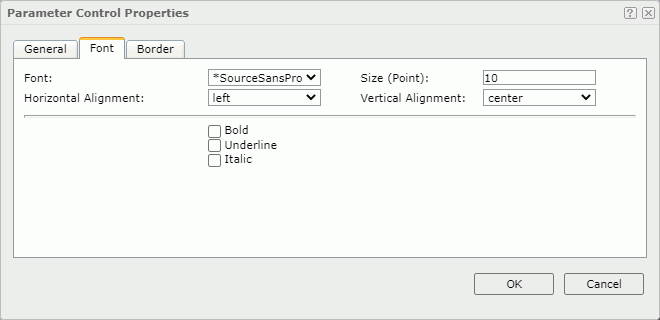
Font
Select the font face of the text.
Size
Specify the font size of the text.
Horizontal Alignment
Select the horizontal alignment mode of the text in the object.
Vertical Alignment
Select the vertical alignment mode of the text in the object.
Bold
Select to make the text bold.
Underline
Select to underline the text.
Italic
Select to make the text italic.
Border Tab Properties
Specify the border properties of the parameter control.

Color
Specify the border color.
Width
Specify the border width in inches.
Top Line
Select the style of the top border line.
Bottom Line
Select the style of the bottom border line.
Left Line
Select the style of the left border line.
Right Line
Select the style of the right border line.
 Previous Topic
Previous Topic
 Back to top
Back to top