Page Setup Dialog Box Properties
This topic describes how you can use the Page Setup dialog box to set the page properties of a web report and for the exported output of a web report. The dialog box varies according to different sources that you opened it from.
When you select Page Setup in the Web Report Wizard to open the Page Setup dialog box, you can set the page properties of a web report, and the dialog box consists of two categories: Web Report and Print Report.
OK
Select to apply any changes you made here and close the dialog box.
Cancel
Select to close the dialog box without saving any changes.
 Help button
Help button
Select to view information about the dialog box.
 Close button
Close button
Select to close the dialog box without saving any changes.
Web Report
When you select Web Report, the unit of page size is pixel. Server displays the dialog box as follows.
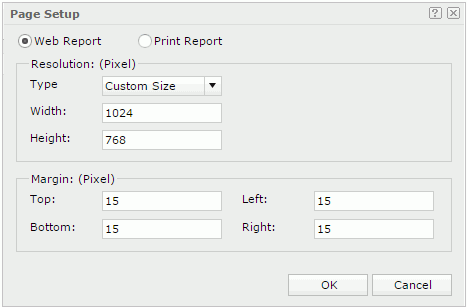
Resolution
Specify the resolution of the report page.
- Type
Select the page type. Or select Custom Size, and then define the page width and height by yourself in the Width and Height fields.
Margin
Specify the margin properties of the report page.
- Top
Specify the distance of report data to the top edge of the page. - Bottom
Specify the distance of report data to the bottom edge of the page. - Left
Specify the distance of report data to the left edge of the page. - Right
Specify the distance of report data to the right edge of the page.
Print Report
When you select Print Report, the unit of the page size is inch. Server displays the dialog box as follows.
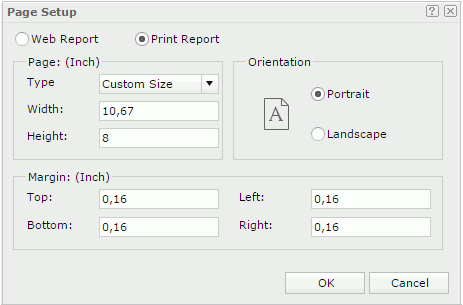
Page
Specify the size of the report page.
- Type
Select the page type. Or select Custom Size, and then define the page width and height by yourself in the Width and Height fields.
Orientation
Specify the orientation of the report page.
- Portrait
Select to position the page vertically. - Landscape
Select to position the page horizontally.
Margin
Specify the distance of the report data to the top, bottom, left, or right edge of the report page.
When you select Menu > File > Page Setup in Web Report Studio to open the Page Setup dialog box, you can set the page properties of a web report and for the exported output of a web report, and the dialog box consists of the following two tabs: General and Export.
OK
Select to apply any changes you made here and close the dialog box.
Cancel
Select to close the dialog box without saving any changes.
 Help button
Help button
Select to view information about the dialog box.
 Close button
Close button
Select to close the dialog box without saving any changes.
General
Specify the page properties of a web report. This tab consists of two categories: Web Report and Print Report.
Web Report
When you select Web Report, the unit of page size is pixel. The General tab looks like this.
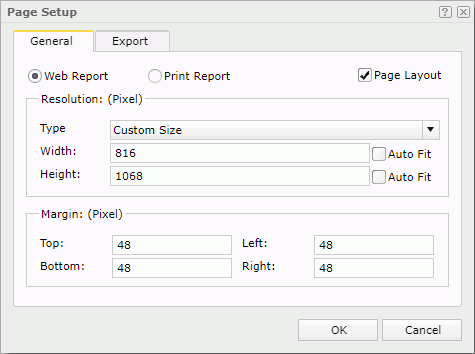
Page Layout
Server selects this option by default, so the report applies pagination mode in Web Report Studio. Clear it if you want to apply continuous page mode to the report, meaning, display the report in a single page.
Resolution
Specify the resolution of the report page.
- Type
Select the page type. Or select Custom Size, and then define the page width and height by yourself. - Width
Specify the page width.- Auto Fit
Specify to dynamically calculate the page width according to the width of the contents within the page. The default behavior for exporting a new report (the option is unselected) is to enable content pagination which greatly improves the performance of the exporting process especially for a huge report.
- Auto Fit
- Height
Specify the page height.- Auto Fit
Specify to dynamically calculate the page height according to the height of the contents within the page. The default behavior for exporting a new report (the option is unselected) is to enable content pagination which greatly improves the performance of the exporting process especially for a huge report.
- Auto Fit
Margin
Specify the distance of the report data to the top, bottom, left, or right edge of the page.
Print Report
When you select Print Report, the unit of the page size is inch. The General tab looks like this.
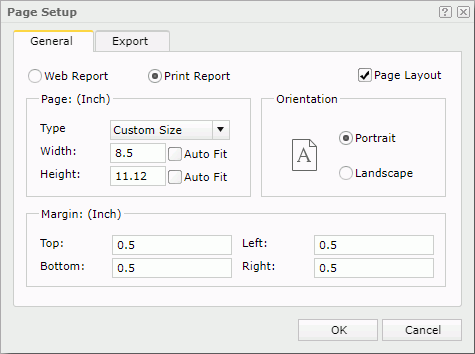
Page Layout
Server selects this option by default, so the report applies pagination mode in Web Report Studio. Clear it if you want to apply continuous page mode to the report, meaning, display the report in a single page.
Page
Specify the page properties of the report page.
Orientation
Specify the orientation of the report page: Portrait (vertically) or Landscape (horizontally).
Margin
Specify the distance of the report data to the top, bottom, left, or right edge of the report page.
Export
Specify the page properties for the exported output of the report. The page properties specified for any export format will also apply when you advanced run and schedule to run the report in this format on Server.
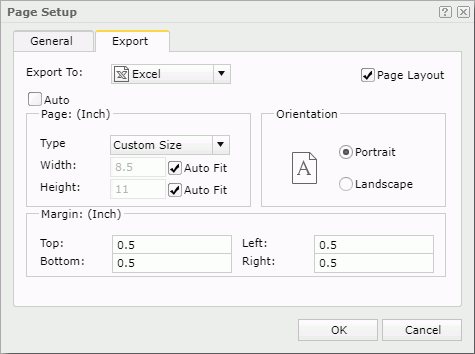
Export to
Specify the export format for which you want to customize the page properties.
Page Layout
Server selects this option by default, so the output of the selected format applies pagination mode. Clear it if you want to apply continuous page mode to the output, meaning, display the output in a single page.
You can customize the following properties for the selected format when you do not clear Page Layout.
Auto
When Auto is selected, the page properties you defined for the report in the General tab of the dialog box will apply to the report output. Clear Auto if you want to customize the page properties for an export format.
When you clear Auto for an export format and select OK in the dialog box, Server adds an export page setting object for this format to the report structure tree in the Inspector panel. You can edit the export page properties there too. The page properties that you specify for any export format also apply when you advanced run and schedule to run the report in this format on Server.
Then, when you select Auto for this export format and select OK in the dialog box again, Server removes its export page setting object automatically from the report structure tree.
Page
Specify the page properties for the exported output.
Orientation
Specify the page orientation for the exported output: Portrait (vertically) or Landscape (horizontally).
Margin
Specify the distance of report data to the top, bottom, left and right edge of the exported output page, in inches.
When you select More Settings in the Print dialog box to open the Page Setup dialog box, you can specify the page properties for the printed output, and the dialog box contains the following options.
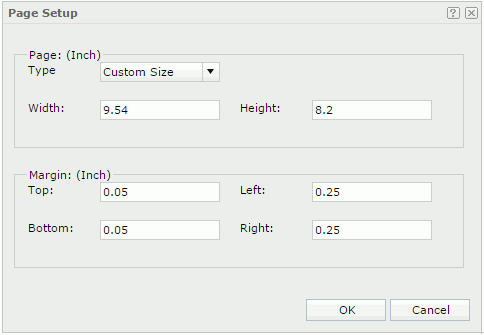
Page
Specify the page size.
- Type
Select the page type. Or select Custom Size, and then define the page width and height by yourself in the Width and Height fields.
Margin
Specify the margin properties.
- Top
Specify the distance of the layout area to the top edge of the page, in inches. - Left
Specify the distance of the layout area to the left edge of the page, in inches. - Bottom
Specify the distance of the layout area to the bottom edge of the page, in inches. - Right
Specify the distance of the layout area to the right edge of the page, in inches.
OK
Select to apply any changes you made here and close the dialog box.
Cancel
Select to close the dialog box without saving any changes.
 Help button
Help button
Select to view information about the dialog box.
 Close button
Close button
Select to close the dialog box without saving any changes.
 Previous Topic
Previous Topic
 Back to top
Back to top