Print Dialog Box Properties
This topic describes how you can use the Print dialog box to set the print settings. Server displays the dialog box when you select Menu > File > Print or the Print button  on the toolbar in Web Report Studio.
on the toolbar in Web Report Studio.
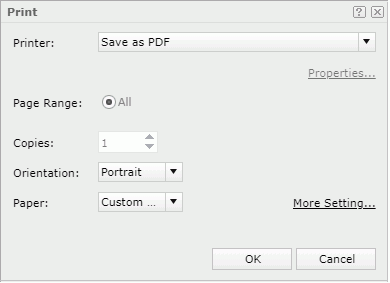
Printer
Specify the printer with which you want to print the report. In the Printer drop-down list, Server lists all the printers that the web browser can access. The virtual printers available in the drop-down list vary according to the operating system and the web browser you are using. If you want to download the report to a PDF or HTML file and then use your local printer to print the file, select Save as PDF or Save as HTML.
Properties
Select to open the Printer Properties dialog box to specify the printing properties. It is not available when you select Save as PDF or Save as HTML.
Page Range
Specify the range of the pages you want to print.
- All
Select to print all the pages.
Copies
Specify the number of copies you want to print. The number of copies will apply to all specified pages. This property is not available when you select Save as PDF or Save as HTML.
Orientation
Specify the orientation for the printed output.
- Portrait
Select to print the report in a standard letter orientation. - Landscape
Select to print the report in a landscape orientation.
Paper
Select the type of paper for printing the report.
More Settings
Select to open the Page Setup dialog box to specify more page properties for the printed output.
OK
Select to print the report with the specified settings. If you select Save as PDF or Save as HTML in the Printer drop-down list, Server will open the output file in an associated program with which you can print it to a printer.
Cancel
Select to close the dialog box without printing the report.
 Help button
Help button
Select to view information about the dialog box.
 Close button
Close button
Select to close the dialog box without printing the report.
 Previous Topic
Previous Topic
 Back to top
Back to top