Quick Schedule Dialog Box Properties
This topic describes how you can use the Quick Schedule dialog box to schedule a report task based on the current web report in Web Report Studio. Server displays the dialog box when you select the Quick Schedule button  on the toolbar in the View Mode of Web Report Studio.
on the toolbar in the View Mode of Web Report Studio.
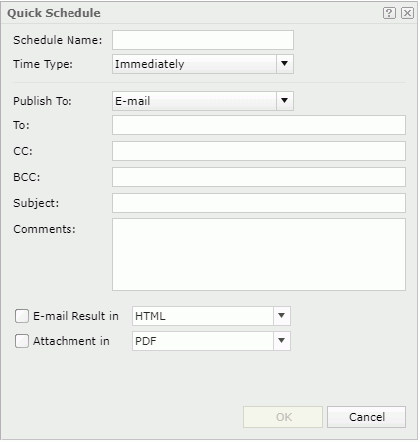
Schedule Name
Specify the name for the schedule task.
Time Type
Specify when you want to perform the task.
- Immediately
Select if you want to perform the task as soon as you submit it. - Periodically
Select if you want to perform the task on a repeated basis.- Date
Specify the dates when you want to perform the task.- Daily
Select if you want to perform the task every day. - Weekly
Select if you want to perform the task on a specific day every week.- On
Specify a day of the week.
- On
- Monthly
Select if you want to perform the task every month on a specific day.- On
Specify a day of the month.
- On
- Daily
- Time At
Specify the time of the day when you want to perform the task.
- Date
Publish To
Specify to publish the report to one of the following locations:
- E-mail
Select to publish the report to email.- To
Specify the address you want to send the email to. - CC
Specify the address you want to copy the email to. - BCC
Specify the address you want to secretly copy the email to. - Subject
Specify the subject of the email. - Comments
Specify the contents of the email or comments to the contents. - E-mail Result in
Select to send the report in the mail body.- HTML
Select to send the report in HTML in the mail body. The report will overwrite the comments that you input for the email. - Text
Select to send the report in plain text format in the mail body with no other information such as color and images. Server positions the comments that you input for the email in front of the report.
- HTML
- Attachment in
Select to send the report as an attachment.- Web Report Result
Select to send the report in a static web report result file (WST file) as attachment in the email. - PDF
Select to send the report in a PDF file as attachment in the email. - HTML
Select to send the report in an HTML file as attachment in the email. - Excel
Select to send the report in an Excel file as attachment in the email. - Text
Select to send the report in a Text file as attachment in the email. - RTF
Sends the report in an RTF file as attachment in the email. - XML
Select to send the report in an XML file as attachment in the email. - PostScript
Select to send the report in a PostScript file as attachment in the email.
- Web Report Result
- To
- Version System
Select to publish the report to the Server versioning system.- Format
Specify in which format you want to publish the report.- Web Report Result
Select to publish the report to a static web report result file (WST file). You can export WST files to HTML, PDF, Text, Excel, XML, RTF, and Postscript formats via Server. - PDF
Select to publish the report to the versioning system in PDF. - HTML
Select to publish the report to the versioning system in HTML. - Excel
Select to publish the report to the versioning system in Excel. - Text
Select to publish the report to the versioning system in Text. - RTF
Select to publish the report to the versioning system in RTF. - XML
Select to publish the report to the versioning system in XML. - PostScript
Select to publish the report to the versioning system in PostScript.
- Web Report Result
- Format
- FTP
Select to send the report to an FTP site.- Host Address
Specify the domain name or IP address of the FTP site. It cannot be null. - Port
Specify the port of the FTP server. It is optional. By default, 21 is used for Standard FTP and Explicit FTPS, 22 for SCP and SFTP, and 990 for Implicit FTPS. - User Name
Specify the username that is valid to the authentication of the FTP server and that can access the FTP site. If you don't provide username here, Server will use "anonymous" as the username by default. - Password
Specify the password that is valid to the authentication of the FTP server and that enables the username to access the FTP site. - Account
The account of the FTP user if there exists. - Folder Location
Specify the location where you want to put the report file on the FTP server. If you don't provide a location here, Server will use the root path "/" of the FTP server by default. - Protocol Type
Specify the protocol type for publishing the report to FTP. - Format
Specify in which format you want to send the report to the FTP site.- Web Report Result
Select to send the report in a static web report result file (WST file) to the specified FTP site. - PDF
Select to send the report in a PDF file to the specified FTP site. - HTML
Select to send the report in an HTML file to the specified FTP site. - Excel
Select to send the report in an Excel file to the specified FTP site. - Text
Select to send the report in a Text file to the specified FTP site. - RTF
Select to send the report in an RTF file to the specified FTP site. - XML
Select to send the report in an XML file to the specified FTP site. - PostScript
Select to send the report in a PostScript file to the specified FTP site.
- Web Report Result
- Host Address
OK
Select to submit the task with the settings you specified here.
Cancel
Select to close the dialog box without scheduling a report task.
 Help button
Help button
Select to view information about the dialog box.
 Close button
Close button
Select to close the dialog box without scheduling a report task.
 Previous Topic
Previous Topic
 Back to top
Back to top