Select Role, Group and User Dialog Box Properties
This topic describes how you can use the Select Role, Group and User dialog box to select the scheduling recipients to use their email addresses to send the email.
Server displays the dialog box when you select the ellipsis button  next to the To/Cc/Bcc text box in the Publish > To E-mail tab of the Schedule dialog box when creating or editing an email.
next to the To/Cc/Bcc text box in the Publish > To E-mail tab of the Schedule dialog box when creating or editing an email.
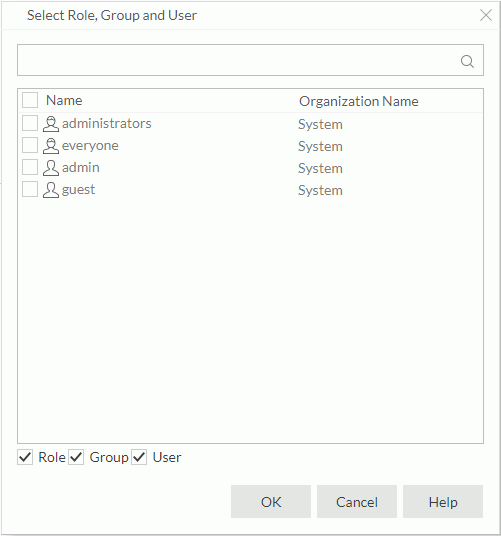
Search box
Search for scheduling recipients in the list. Type the keyword, and Server lists the recipients containing the keyword.
Scheduling recipient list
Specify the scheduling recipients, meaning the users, groups, and roles in the Report Server security system, whose email addresses you want to use to send the email. Select the top checkbox to select or clear all the recipients.
Server adopts permission control on the scheduling recipients each user can access. For more information, see Managing User Accounts.
Role/Group/User
Select to display roles/groups/users in the list.
OK
Select to apply the selected principals and exit the dialog box.
Cancel
Select to close the dialog box without selecting principals.
Help
Select to view information about the dialog box.
 Previous Topic
Previous Topic
 Back to top
Back to top